Clearing Cache in Google Chrome
1. Click the menu button in the top right corner of your window, then click Settings from the drop-down menu.

2. On the left hand side of the screen, select "Privacy and Security"
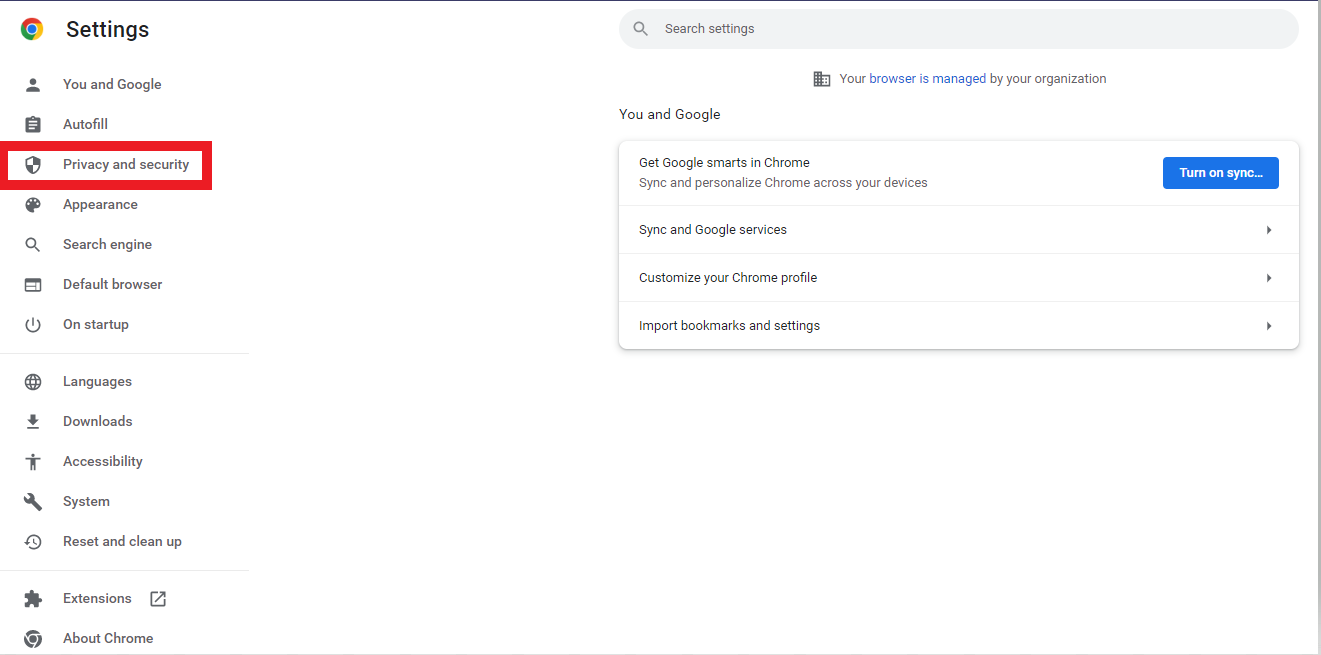
3. In the middle of the screen select "Clear browsing data"

4. Make sure the selected tab at the top is "Advanced", ensure the "Time Range" is set to "All time" and finally make sure that "Cookies & other site data" and "Cached images and files" are both checked. Click clear data and the "Clear browsing data" box will close after it's finished. You may need to close out of any open tabs and then reopen them for the changes to take effect.
