Setting the External Grade in Blackboard Grade Center
To ensure that Forsyth Tech is collecting accurate grading information, it is necessary that ALL courses set the external grade using the correct column in Grade Center.
The External Grade column is set as your students' grades for your course and is integrated with the Starfish Early Alert system. It is critical that you have the external grade set correctly, so the correct information is sent to Starfish.
Best Practices
- It is also essential that you delete or hide the column not chosen as the external grade, to eliminate confusion for students’ concerning their grades.
- You should make it a habit to check your external grades every semester in every course you teach
-
Remember: You must do this in all of your courses!

Follow the directions below to set the External Grade in your courses for either the Running Total or the Weighted grading methods.
Running Total Grades
Set the Weighted Grade column to the External Grade if you use the weighted grades method of grading.
1. Open a blackboard course that you are the instructor in.
2. Under Course Managements >Control Panel > Grade Center >Full Grade Center
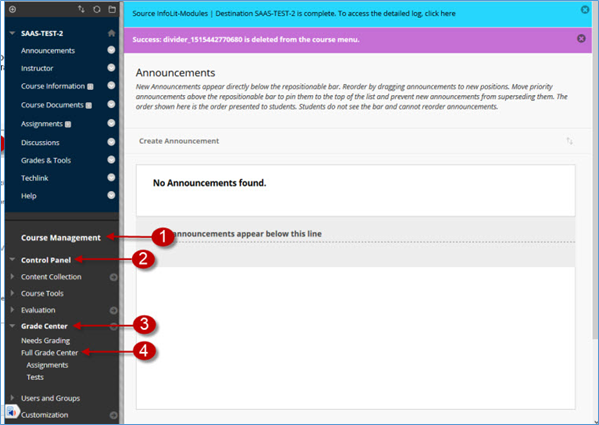
3. In the Full Grade Center, click the drop-down edit menu to the right of the Total column name.
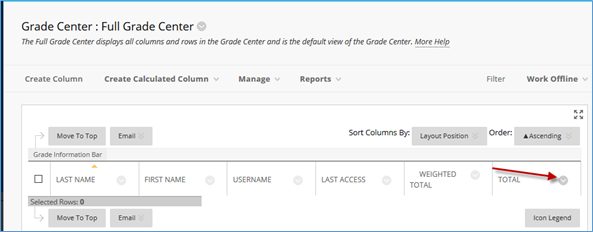
4. Select the Set as External Grade option
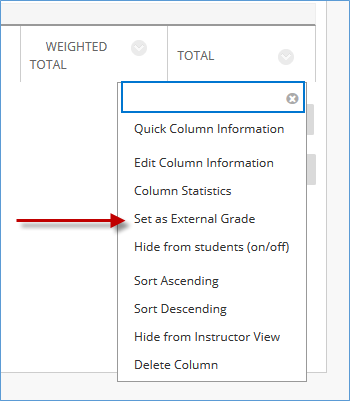
5. 5. A green arrow now appears just to the left of the column name. The arrow identifies this column as the External Grade.

Weighted Grades
Set the Weighted Grade column to the External Grade if you use the weighted grades method of grading.
1. Open a Blackboard course that you are the instructor in.
2. Under Course Managements > Control Panel > Grade Center > Full Grade Center
3. In the Full Grade Center, click the drop-down edit menu to the right of the Weighted Total column name.

4. On the pop-out menu, select Set as External Grade.
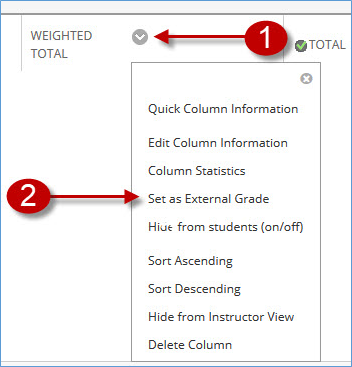
5. A green arrow now appears just to the left of the column name. The arrow identifies this column as the External Grade.
