An all-new landing screen with helpful links for using Blackboard and other resources.

Profile
In the list where your name appears, select your name to access your profile. Your profile appears with some information, and you can't delete your profile.

-
Profile picture: Upload a picture to replace the generic silhouette.
-
Basic Information: Update your personal information.
-
Global Notification Settings: Set up notifications for course activities.
-
Cloud Storage Accounts: Access your files in cloud storage.
Upload your picture
You can store one image file in your profile.

- Point to the generic silhouette or your picture and select the pencil icon to upload, change, or remove an image.
- In the panel, select Upload new profile picture to browse for your picture on your computer. Or, you can drag a file to the Upload area.
- Your image is saved automatically. Close the panel to return to your profile.
Remove or replace your image: Upload or drag in another image. To return to the generic silhouette, select the Delete this picture icon to delete your existing image file.
Edit your info and preferences
Your profile is the place to edit the information attached to your persona.
- Point to a detail such as Full Name and select the pencil icon.
- In the panel, make changes.
- Select Done when you're finished.
Activity Stream
The new Activity Stream page captures all the action in your courses and lets you access items efficiently. You can see what's new in all your courses and jump directly into course activities from the list! You no longer need to dig through each course to access your content.
You can see what's new in all your courses and jump directly into course activities from the list! You don't need to dig through the system or miss submissions from students. You see a prioritized list of what's relevant to you.
- Follow student discussions as they happen, including the latest submissions.
- Take note of how many submissions are ready to grade. You can also access new submissions from the stream. You can view an example in the assignments topic.
- Receive reminders about personal events and meetings.
- Enjoy a bird's eye view of course activity and direct access to course items.
- Filter your view. Use the Filter menu and choose Show All, Assignments and Tests or Grades and Feedback.
We've combined many notification features to help you find the targeted information you need. Over time, our system will get even smarter and help you understand which items are most time-sensitive or critical.
Activity stream categories
Activity stream items are grouped into four categories to make the list easier to scan:
-
Important: Students see overdue assignments, tests, and graded discussions that need their immediate attention. The number of items in this section makes up the count shown by Activity Stream in the list where your name appears. If you dismiss an item in this section, you won't be able to view it again even if you sign out and sign in again. When you dismiss a stream item, the original content isn't affected. You just remove the notification from the activity stream.
-
Upcoming: View your top five events that will happen in the next seven days. Select Show More for a complete list. This section doesn't appear if you don't have upcoming events.
-
Today: See everything happening and due in the next 24 hours, including institution-wide announcements about emergency notifications and updates. If you added course announcements, they appear here or in the Recent section for students.
-
Recent: If you haven't checked in for a bit, view stream items that were previously in the Today section over the last seven days. Students always see reminders about overdue work in the Important section.
Notification Settings panel
On your Activity Stream page, select the Stream Settings icon to open the Notification Settings panel. You can also access these settings from your profile page.
The notification system is always on in the Ultra experience. You can choose which notifications you receive about activity in all your Original and Ultra courses:
Activity stream: Choose which activities appear on your Stream page.
-
Email: If you want to receive email notifications, add an email address to your profile page. Then, choose how often and which activities you want to receive notifications for.
-
SMS: If your institution has a Blackboard Connect account you can receive SMS text messages on your mobile phone. Simply add a phone number to your profile page. Then choose how often and which activities you want to receive notifications for.
-
Push notifications: If you want to receive push notifications, choose how often and which activities you want to receive notifications for. Messages pop up on your mobile device if you have Blackboard Instructor installed.
Courses
The new Courses page sorts your courses into a timeline so that you can focus on courses that are currently active. You can search for courses by name or filter the view. Courses you mark as a favorite will appear at the top of your course list, making it easy for you to access the courses you use most frequently.

-
Filter or search your list. Use the Filter menu to modify your view of the page. Your filtered list stays as you access courses. If you navigate to another page, all courses show again. Use the search function to find courses on the current page.

-
Browse by term. Move to past, current, and upcoming courses. If you teach a lot of courses, you can choose how many appear on each page. At the bottom of the list, you'll find a page selector to navigate through long lists.
-
View your favorites quickly. If you access a course frequently, you can select the star icon to add it to your favorites so it appears at the top of the list. No more scrolling! You can select the star icon again to remove a course from your favorites when you're finished working in it often.
-
Hide a course. Point to a course card menu and select Hide Course. Activity for hidden courses no longer appears in the global pages about all your courses, such as Grades. Only instructors have the option to hide courses.
Organizations
Organizations behave like courses and contain tools that enable group members to communicate efficiently. You can post information, have discussions, and share documents. You can search for, filter, and favorite your organizations. Organizations can help broaden the scope of an institution's reach across subjects, time periods, and more. Groups that might use organizations include academic departments, study groups, and extra-curricular activities.
Calendar
View course events and due dates for all your courses.
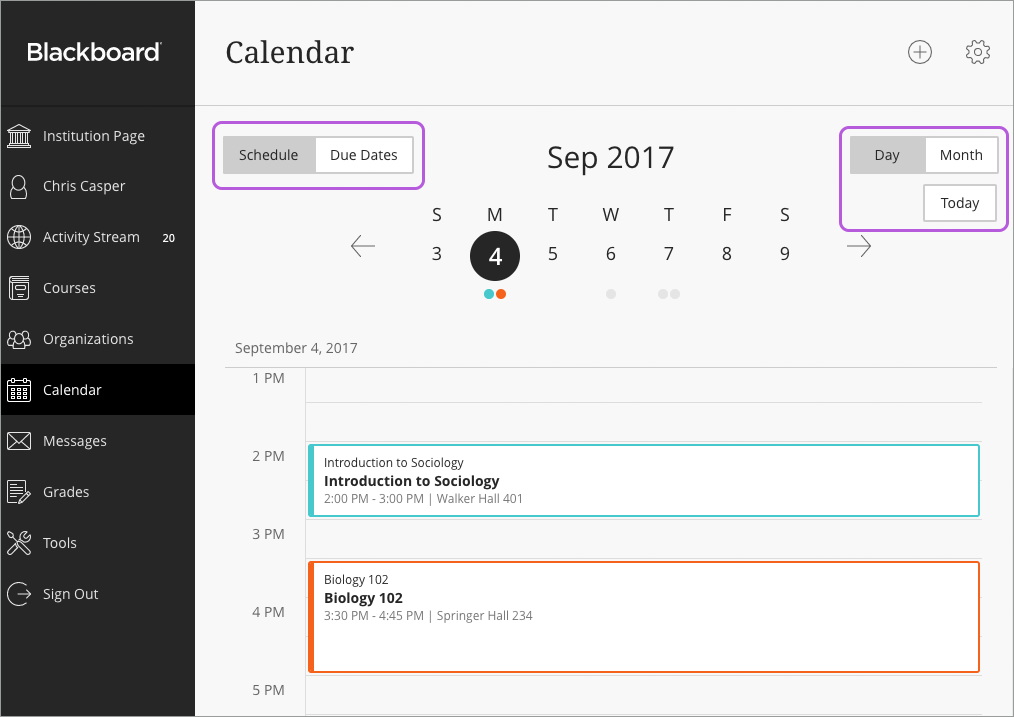
Grades
At a glance, you can quickly view all of your current courses and the items that need grading. You can click on an assignment to navigate quickly to start grading attempts.

Tools
In the list where your name appears, select Tools to access the global functions that are outside a course.
The cross-course Blackboard tools you're familiar with are available on the Tools page, such as the Content Collection, goals, enterprise surveys, and portfolios.
Your page stays uncluttered because you only see the tools you have access to.