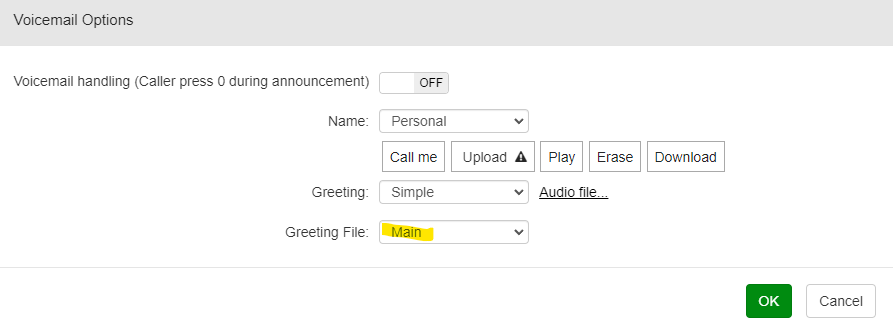Fortinet IP Phone Guide
Fortinet IP Phone Guide
Model: 375
In this guide:
Buttons Overview
Voicemail
Basic Call Features
Web Portal
Buttons Overview
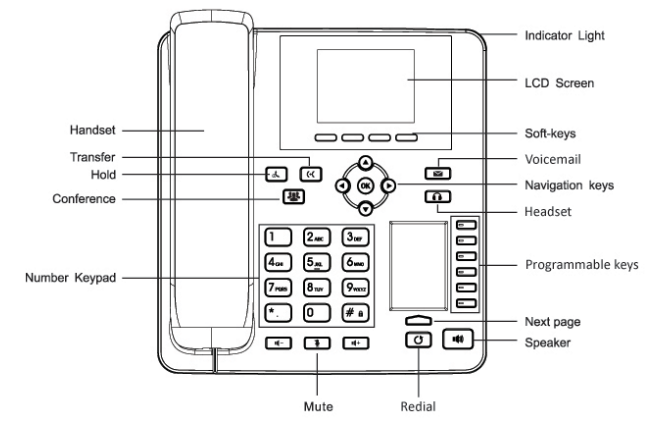
Physical Buttons
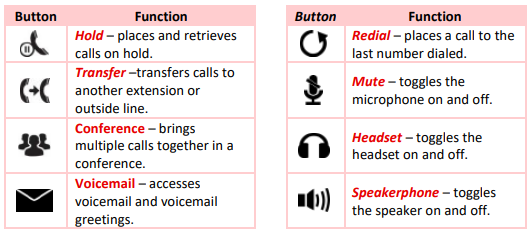
Softkey Buttons
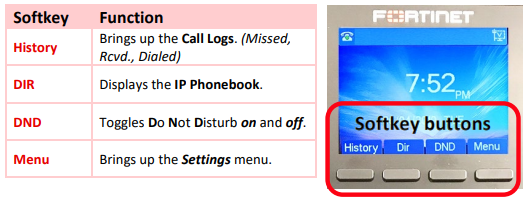
Voicemail
Access Voicemail
You can access your voicemail in the following ways:
-
Physical Voicemail Button: Press the voicemail button
 on the phone.
on the phone.
-
Dial Remotely: Dial 336-734-7399; enter *98#; enter extension #; enter voicemail password
-
Email: You can enable all voicemails to be emailed to your work email account. Learn More.
-
Web Portal: https://voice.forsythtech.edu (Note: Sign in using your TechID and password)
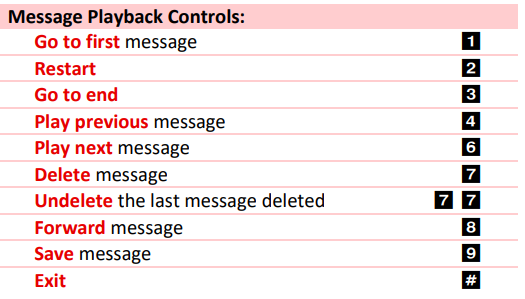
Recording a Voicemail Greeting
Follow these instructions to record your voicemail greeting:
- Press the physical VOICEMAIL button
 or dial * 97
or dial * 97
- Press 0 on the keypad to enter voicemail options
- Press 2 on the keypad to record a new greeting
- After the tone, record your greeting. Press # on the keypad when finished.
- Press 1 on the keypad to accept the greeting; or
- Press 2 on the keypad to listen to the greeting; or
- Press 3 on the keypad to re-record a new greeting
- End the call.
Basic Call Features
Placing a phone call
1. You may dial the number at any time. It's not necessary to first open a line; simply start dialing.
2. Dialing:
- Local extensions: Enter the extension number (ex. 7900).
- Outside line: Press 9 + complete phone number (ex. 9 + 3367278300).
- Long Distance: Press 9 + 1 + complete phone number (ex. 9 + 1 + 8004861234)
3. Completing the call: do any one of the following...
- Wait three seconds and the call will be placed
- Press the Dial softkey
- Enter the # key after entering the phone number
-
Lift the handset if not already off-hook
- Press the Speaker key.
4. Ending the call: do any of the following...
- Press the End softkey
- Hang up the handset
- If using the speakerphone, press the Speakerphone button
Transferring Calls
Screened Transfer:
-
XFER softkey + extension (or outside number) + #
- Announce the caller.
-
XFER softkey.
Blind Transfer:
-
XFER softkey + extension (or outside number) + #
-
XFER softkey.
Voicemail Transfer:
-
XFER softkey + * + extension (or outside number) + #
-
XFER softkey.
Call Forwarding
Start Call Forwarding:
You can forward all incoming calls to another extension or external number by using the following instructions:
- Dial *71 on the keypad and press #.
- Enter your voicemail PIN.
- Enter the extension or phone number you wish to forward calls to.
End Call Forwarding:
- Dial *71 on the keypad and press #.
- Enter your voicemail PIN.
Send All Calls to Voicemail
You can send all calls to voicemail using the following instructions:
- Select the DND softkey
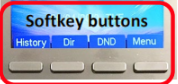
Conference Call
You can start a conference call using the following instructions:
- Dial the first number and wait until they answer.
- Select the Conf softkey or the CONFERENCE physical button

- Dial the next number you wish to conference in. Wait until they answer, then press either the Conf softkey or the CONFERENCE physical button

- Repeat steps 2 and 3 until all callers are conferenced in.
Web Portal:
Access
Voicemail Management
- Click the large Voicemail button on the User Portal home page:
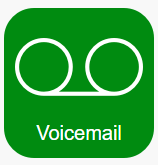
-
Select a voicemail (if available) and then select an action:
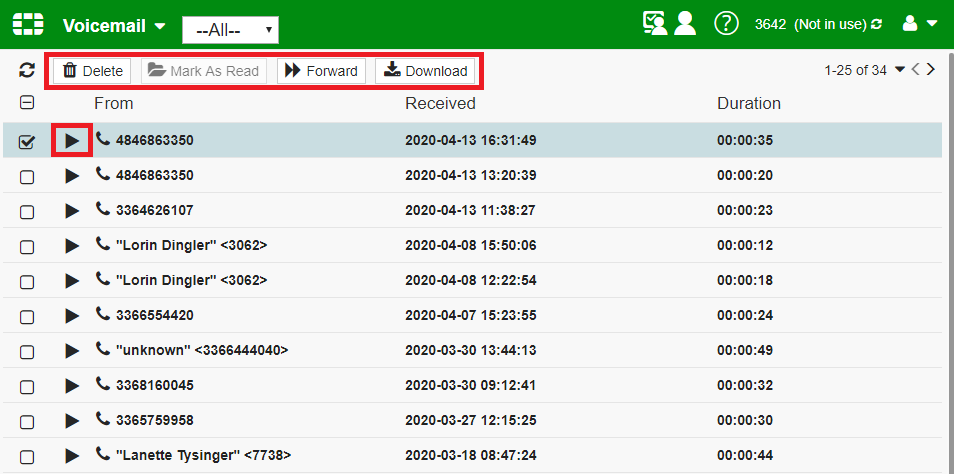
Enable Voicemail Email Notifications (On By Default)
- Inside the Web Portal, click the Preferences icon.
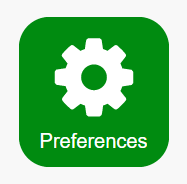
- Scroll down to Notification Options, and make sure your settings are as follows:
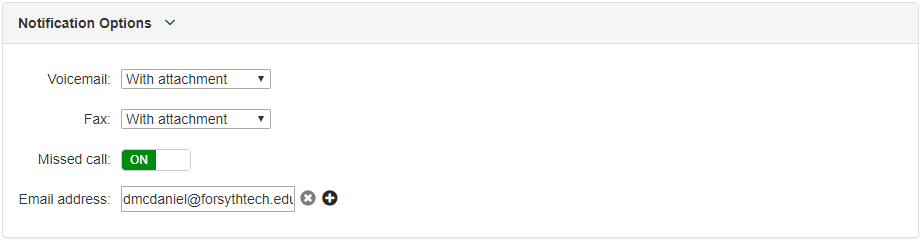
Personal Voicemail Audio
- Click the large Voicemail button on the User Portal home page:
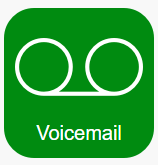
Click on Voicemail Options

In the new window, change the options for NAME: and Greeting: to Personal and Simple.
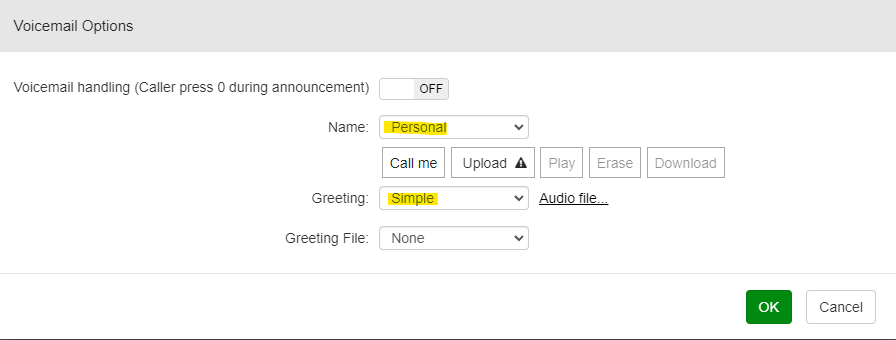
Click on Audio file.... In the new window, click Call me in the Main: row. Follow the prompts to record your new message.
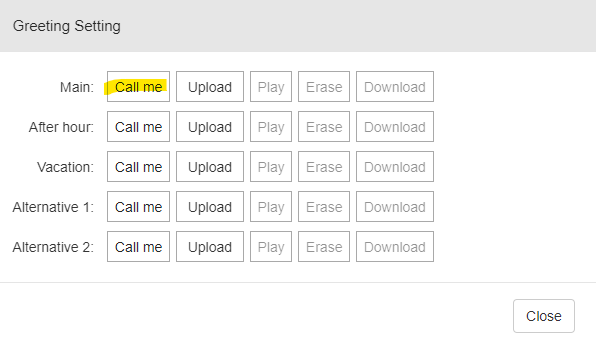
Close out of this window and now change the Greeting File: to Main and click OK below that.