Fortinet Call Center Guide
Agent Operation
Each call is assigned a rank that determines the order for it to be delivered to an available agent (typically equally, from the top to the bottom of a list and then starting again at the top of the list and so on). The highest-ranked caller in the queue is delivered to an available agent first, and every remaining caller moves up a rank.
Agents can log into a queue to answer calls or transfer calls to another queue, which can then be answered by another available agent.
Logging in to accept calls
There are four options available:
- Dial *61 to log in to ALL call centers that you may be assigned to.
- Press the "Log In" programmable button on the telephone. (Figure A)
- Dial *63xxxx where xxxx is the 4 digit extension ID for your call center, i.e. *637414 for Career Services. You can only login to a Call Center that you are assigned to.
- From the Call Center Console located at https://voice.forsythtech.edu/agent/AgentLogin.html .
Logging out to decline calls
There are four options available:
- Dial *62 to log out of ALL call centers.
- Press the "Log Out" programmable button on the telephone. (Figure A)
- Dial *64xxxx where xxxx is the 4 digit extension ID for your call center, i.e. *647414 for Career Services
- From the Call Center Console located at https://voice.forsythtech.edu/agent/AgentLogin.html .
Figure A
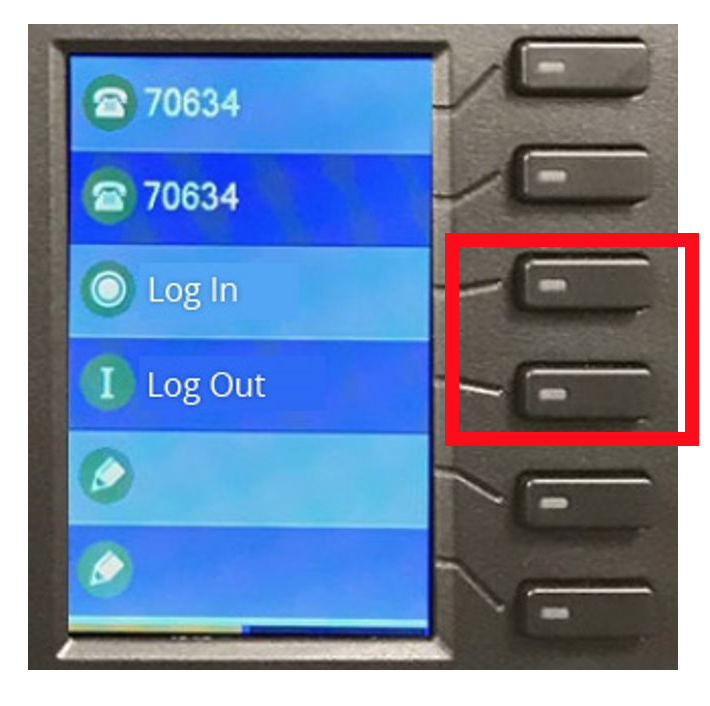
Access Call Center via Web Portal
- Sign in to the voice portal: https://voice.forsythtech.edu/agent/AgentLogin.html . Use your TechID Username (without the @forsythtech.edu in the extension field) and password. (Figure B)
-
Log In: Select the Queue Login button near the top left of the page, check the call center(s) you wish to login to, and then press the OK button near the bottom left of the new window. (Figure C)
-
Log Out: Select the Queue Logout button near the top right of the page and then press the OK button near the bottom left of the new window. (Figure D)
- The person icon near the top right of the page will show green when logged in, and red when logged out. (Figure E)
Figure B
Figure C
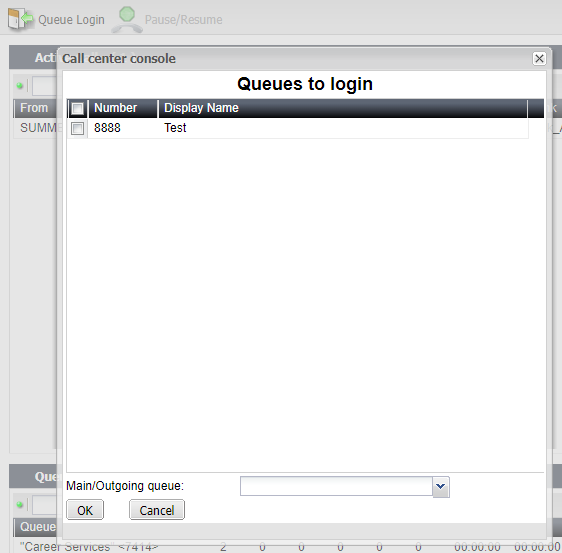
Figure D
Figure E
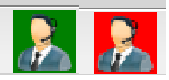
Manage Callback Queue
Add the Queue Callback List widget if it is not visible
- Select Settings > Add Content > Queue Callback List
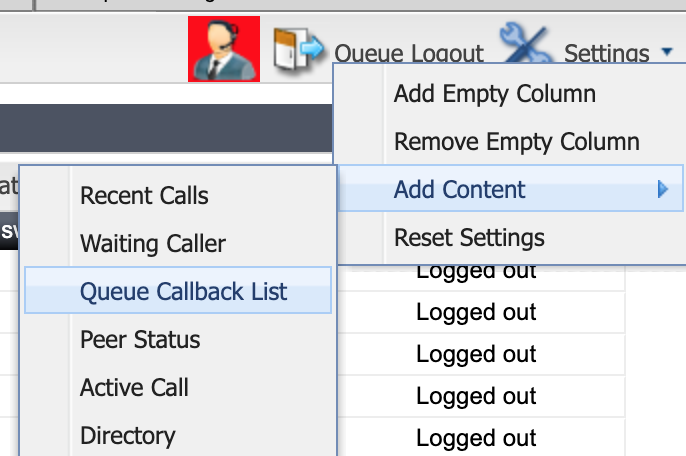
More coming soon....