Multifactor Enrollment for New Employees
Go to https://email.forsythtech.edu or aka.ms/MFASetup and log in with your Forsyth Tech ID. You will be presented with a More information required screen. Click Next.
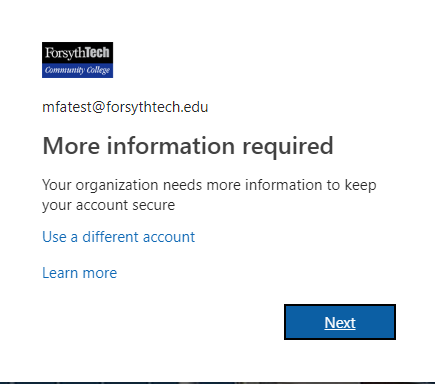
You can then select what option you would like to use for multifactor.
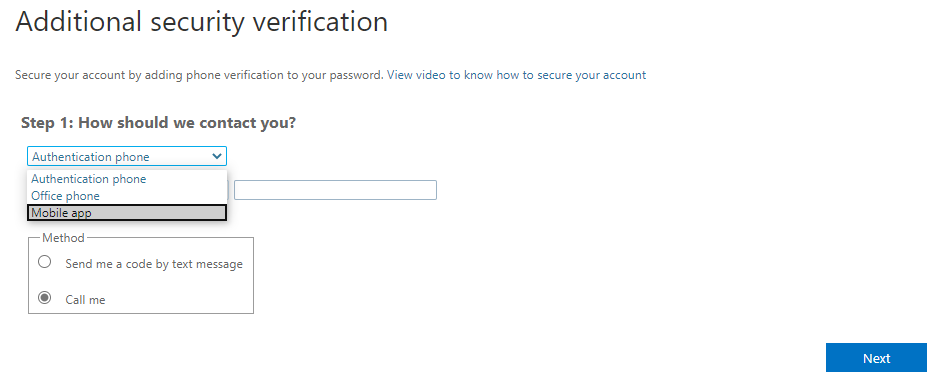
The Additional security verification page steps through setting up additional verification. The choices are listed below:
Authentication phone
- Input country or region
- Authenticate using text (send me a code by text message) or call back (Call me)
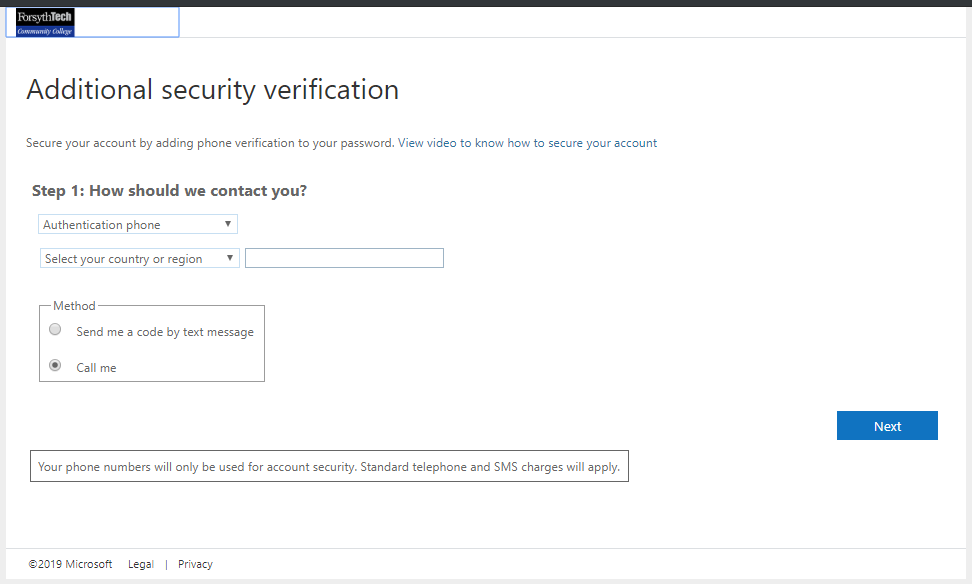
The entered phone number will immediately be authenticated using the chosen method.
Mobile app
The requires the Microsoft Authentication application to be installed on a mobile phone.
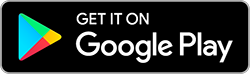
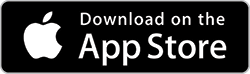
Click Set up and follow directions to configure the use Microsoft Authentication app.
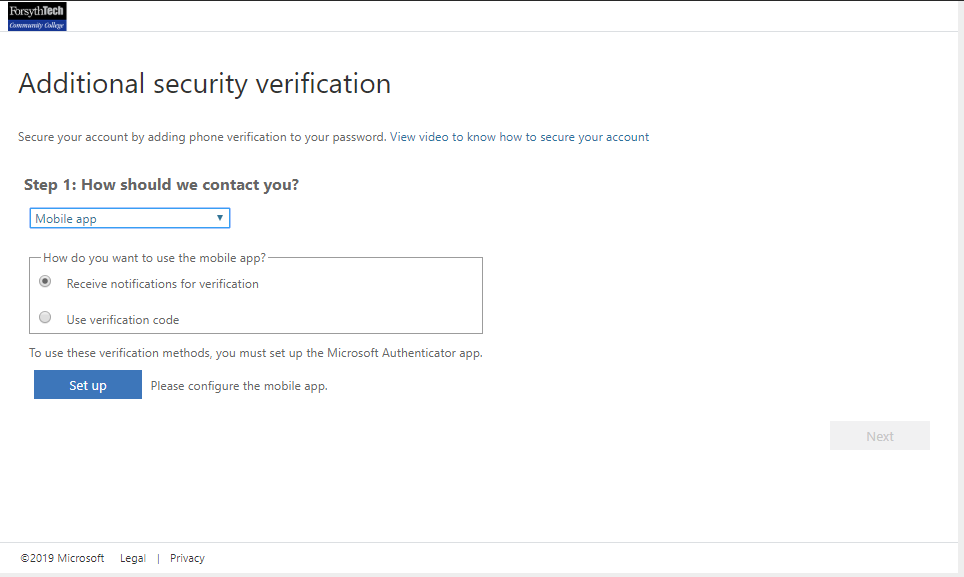
Click the “+” in the top right, the select “Work or School”. It will need your camera to take a picture of the QR code.
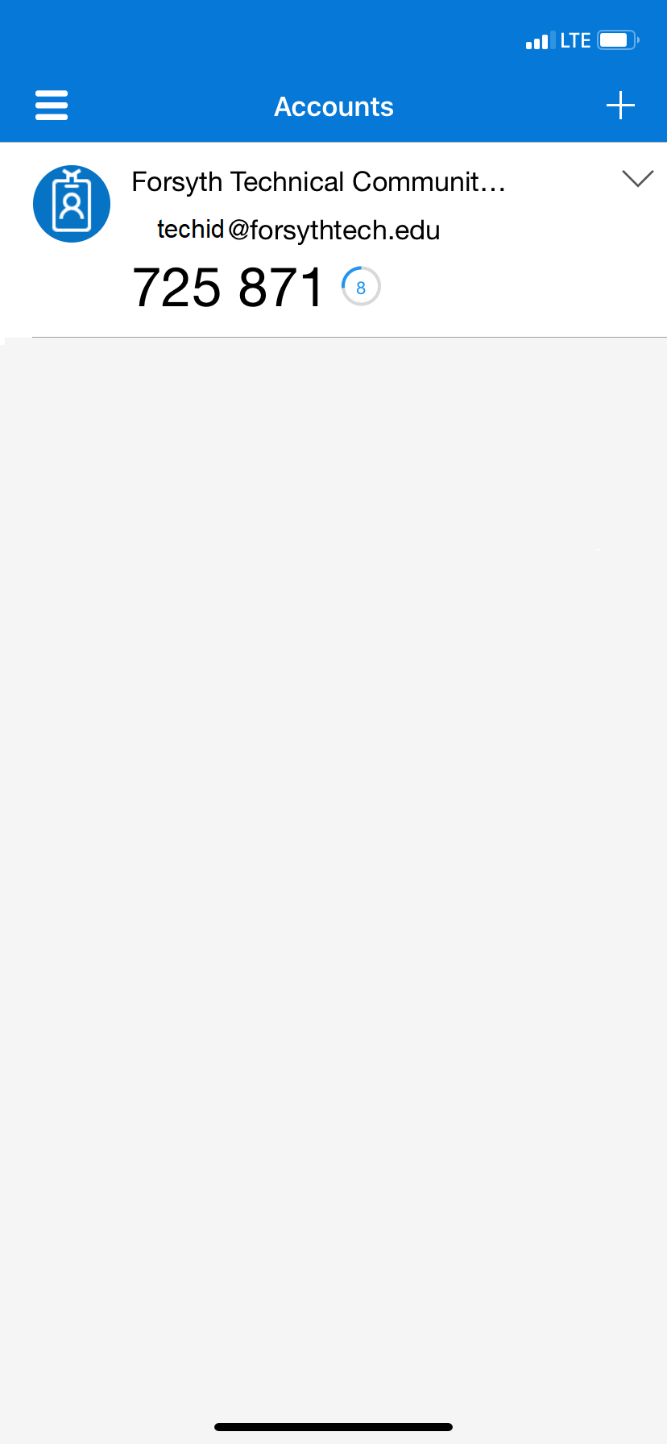
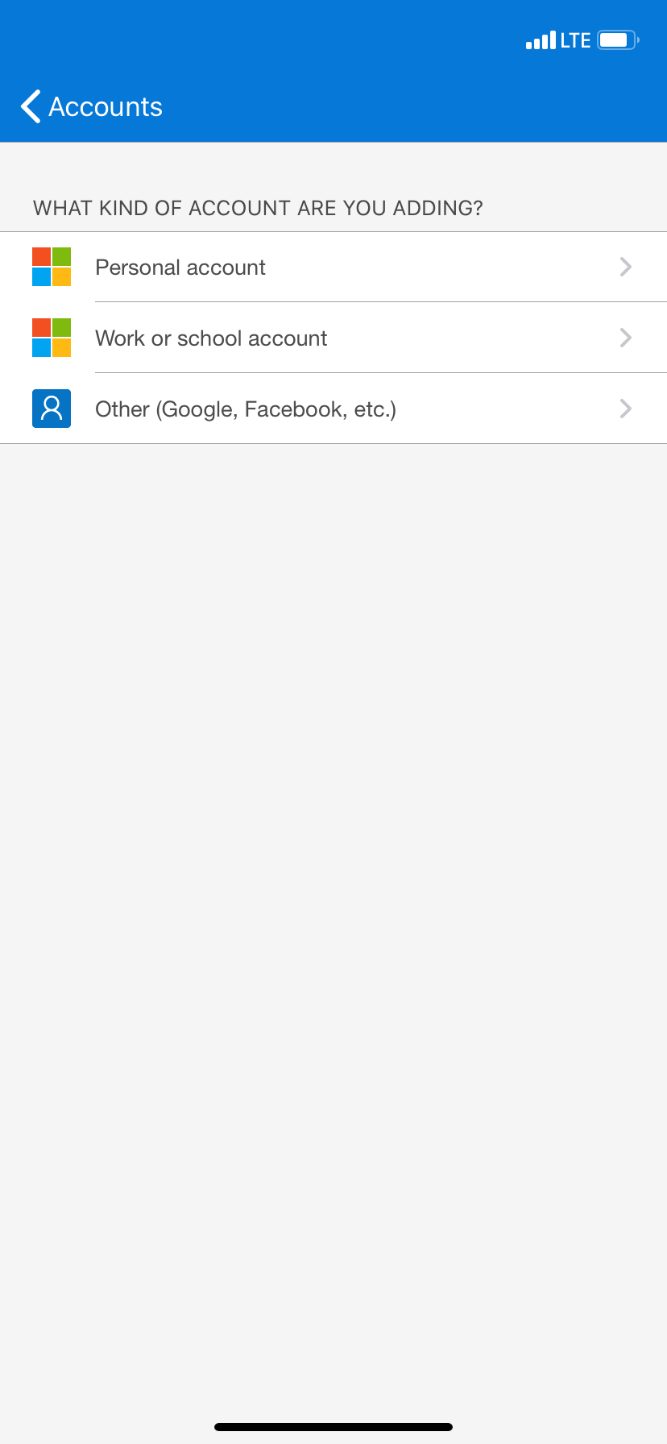
Managing your MFA Settings
If you need to change or update your MFA settings, you can go to https://aka.ms/MFASetup.

Frequently Asked Questions
- Will I need to authenticate every time I go to a FT service (ex: email)?
You will need to approve your sign-in every time you open a new browser window, similar to how you have to relogin when reopening your browser. For applications such as Outlook, Teams, OneDrive, you will need to reapprove after changing your password.
- I don’t have wifi and/or data on my device, how do I access my account?
You will need to download and install the Microsoft Authenticator application. It has a changing one-time password that does not need the internet to authenticate.
- I have got or am getting a new phone, how do I access my account?
If you are getting a new number, you will want to setup an alternative phone number to use, then you can change the primary phone number after you have received the new number.
You will also want to change out the device. To do this, click “Delete” next to your old device’s name and reregister with the above steps on your new phone.
If you have already received your new phone and a new phone number, you will need to contact ITS to allow you to reregister, then you will be able to reregister your device.