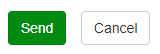Send an Electronic Fax Using the FortiVoice Portal
1. Sign in to the FortiVoice portal using your TechID & Password (without the @forsythtech.edu) - https://voice.forsythtech.edu
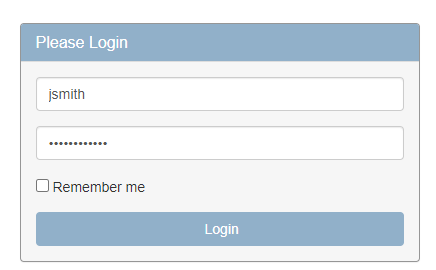
2. Select the "Fax" icon.
Note: If you do not see the fax icon it is because your account has not been added to a department fax number. Submit a support ticket to have your account added to a fax number.

3. Select the + New... button to start a new outgoing fax.

4. Enter the fax number in the To field formatted (1 + 10 digit number including area code). Ex. 13367347102

5. Select the + icon to add the PDF attachment.
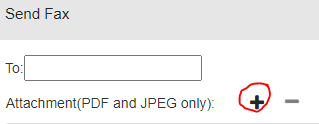
6. Optional: Select Advanced > to add a Fax Header.
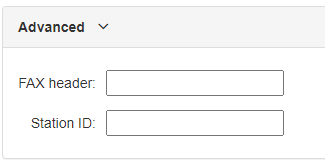
7. Select Send to send the fax.