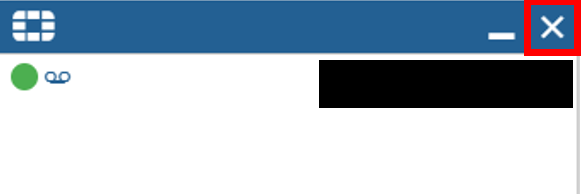How to Fix Soft Phone Greyed Out
Description: The soft phone application call button is greyed out inhibiting the ability to place outbound calls and receive inbound calls. If the issue shown below is similar, then proceed forward with the instructions in the guide for the solution.
Broken Working
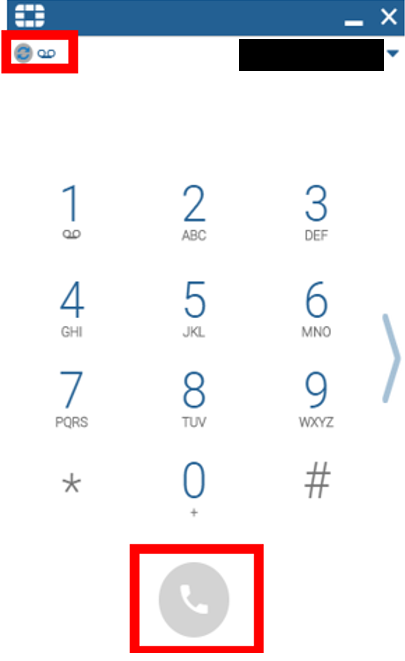
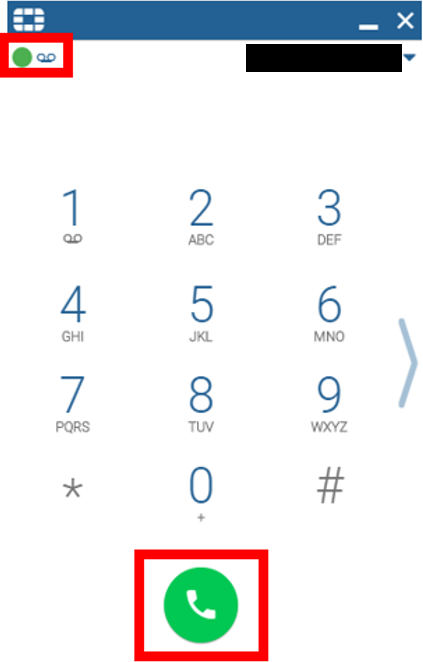
Step 1: Login to Techlink
Step 2: Navigate to Techlink (Employees) > Quick Links > Fortinet Phone Portal
Step 3: Login using your Forsyth Tech credentials without the @forsythtech.edu.
- Must have an assigned extension. If you login to a phone extension accessed by multiple staff members, then you will not be able to access the phone portal with your Forsyth Tech credentials.
Step 4: Top right corner, select the person icon, then on the drop down menu select Soft Phones
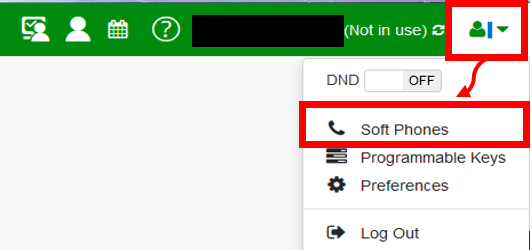
Step 5: Click on the X that will revoke the license. Do keep in mind, this WILL NOT remove your soft phone license associated with your Forsyth Tech account.
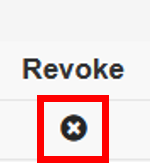
Step 6: Exit/close the Soft Phone application and reopen it. The license should reapply and the call button turns green.