Handy Tip: At the bottom of this page is a procedure for adding the Echo360 Link to the left navigation. This may be more convenient than requiring students/instructors to click Content then click the Echo360 link.
To add the Echo360 LTI tool link to courses
- Log in to Blackboard as an administrator OR instructor.
- Navigate to a course.
- Click Content from the Course navigation in the left panel.
- Click Build Content, to open the content menu, then select the Echo360 LTI tool (it should be clearly named).
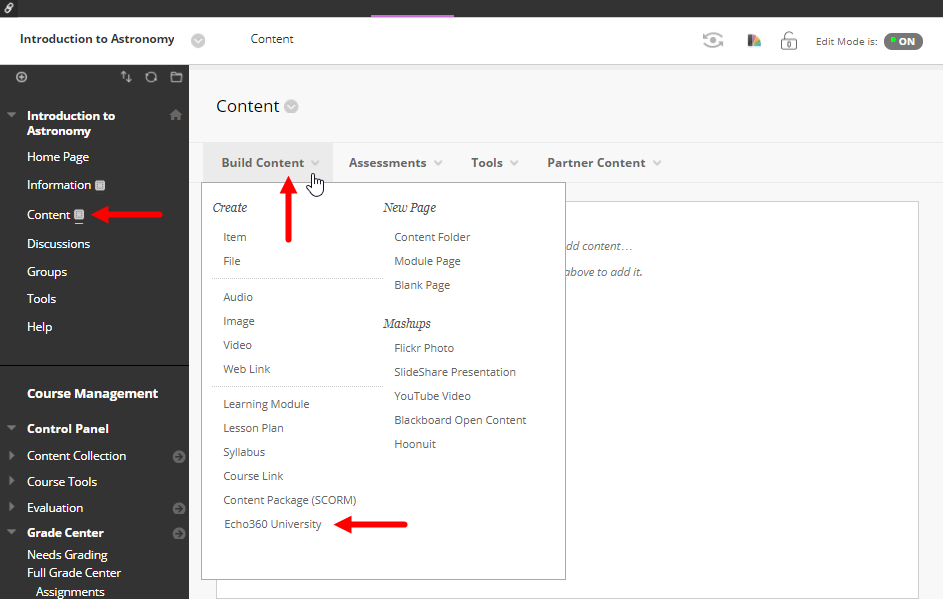
- In the Create content page, enter a Name that makes it clear this is the link for Echo360 class content.
This Name will be the text of the link that users will click to access their Echo360 content.
- You may also want to add a Description, to make it clear this is the link to Echo360 classroom content. This is optional.
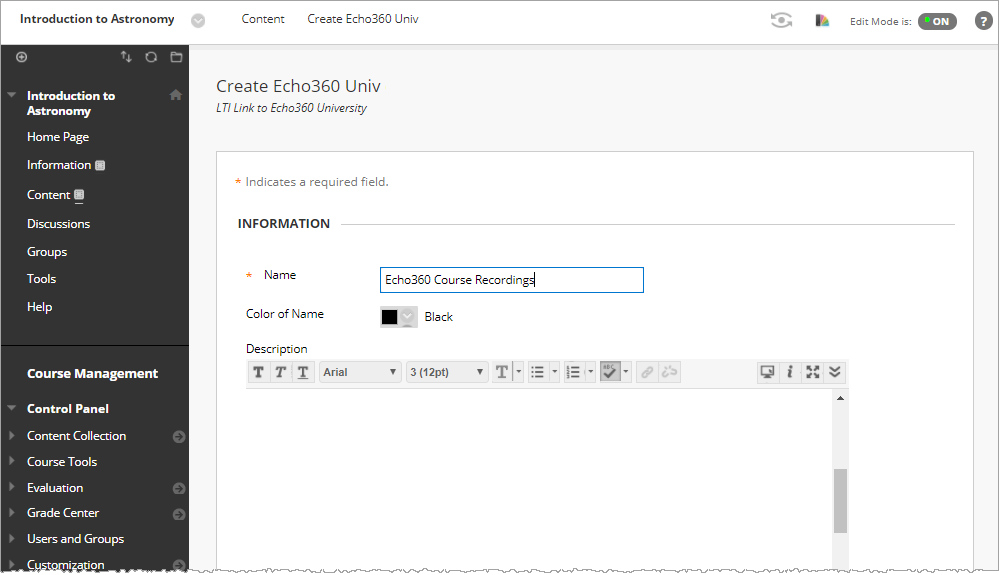
- In the Grading Options section of the create content form, enter 100 for Points Possible (Echo360 exports analytics as percentages).
- Complete the other options at your discretion.
Note that setting Visible to Students as "No" means that you can configure the link but students will not see it until you set this to "Yes".

- When finished, click Submit. The link should now appear (with the given name) in the Content page.
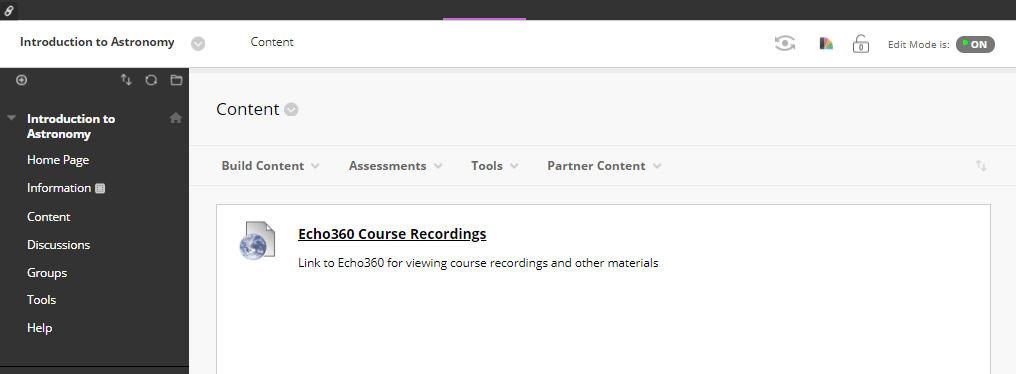
You (Admin or Instructor) can now click the link and configure it using the below instructions. BE ADVISED that until the target Echo360 section is selected, students will see a message indicating that the section has not yet been activated.
Completing the Blackboard Link into Echo360
Quick instructions for configuring the assignments link into Echo360. If you need more detailed instructions, see Linking LMS Courses to Echo360 Sections (Class List) or Linking LMS Courses to Individual Classes/Classrooms.
- Click the link to Echo360 you just created.
- Use the drop-down list(s) to select the Echo360 section you want to link to.
- Select Link to the Section Home to link students directly to the section class list.
OR
Select Link to a Classroom to link students directly into a Class in the section, then select which class.
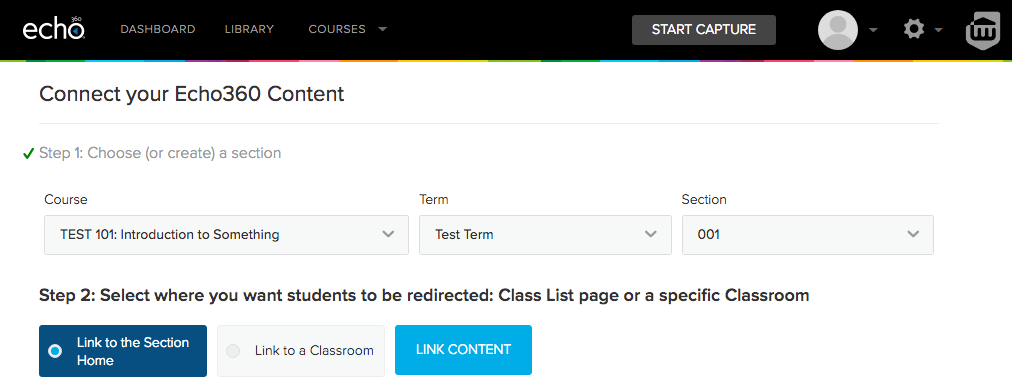
- Click LINK CONTENT to complete the configuration.