Use the Student Petitions (STPE) form in Colleague
- Grant a student petition for a course or section. If you enter a Petition Status that grants the petition, then if the associated course requires a petition there will be no override required at registration.
- Grant faculty consent for a course or section. If you enter a Faculty Consent Status that grants consent, then if the associated course requires faculty consent there will be no override required at registration.
- Grant an overload petition for a term. The Overload Petition would only be used to allow registration for courses that cause a student's schedule to go into overload status for that term. Term is required for an overload petition.
- NOTE: Petitions can be viewed in my.forsythtech.edu, but they cannot be edited there.
Access STPE (Student Petitions) in Colleague and enter student ID number.
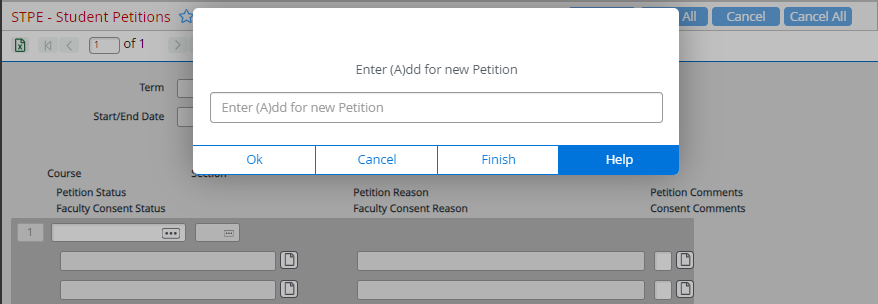
Enter the letter “A” to add petition to the student’s record.
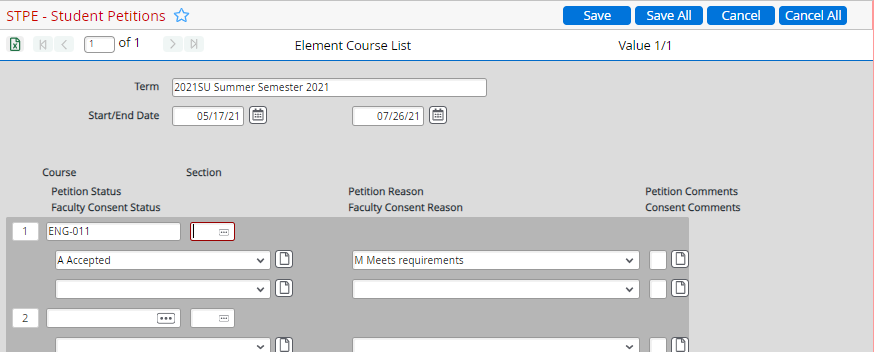
STPE Form Field
Description
TERM
If the petition is valid for a specific term, you can enter the term in this field. If the petitions are for nonterm-based courses, you may leave this field blank.
Entering a term automatically generates the Start and End Dates of the petition provided that no dates have already been entered.
COURSE
If a student registers for a section that requires a petition or has the faculty consent flag set to "Yes," this field is checked to see if the student has gotten the required approvals for the course.
PETITION STATUS
When a student tries to register for a course with a petition required, Colleague checks this field. If the petition status is equivalent to "Granted," the student will be registered for the section. If the status is other than "granted," the student will need an override to register for the section.
After you select a petition status, you must enter a reason, comments, or both to support the status.
PETITION REASON
Select a student petition reason code that contains the typical reasons for the status you gave this student's petition for this course or section. If you need to provide additional information, use the Petition Comments field where you can enter additional text.
PETITION COMMENTS
Select a student petition reason code that contains the typical reasons for the status you gave this student's petition for this course or section. If you need to provide additional information, use the Petition Comments field where you can enter additional text.
FACULTY CONSENT STATUS
When a student tries to register for a course with faculty consent required, this field is checked. If the faculty consent status is equivalent to "granted," then the student will be allowed to register in the course. If the status is other than "granted," the student will need an override to register for the section.
After you select a or faculty consent status, you must enter a reason, comments, or both to support the status.
FACULTY CONSENT REASON
Select a student petition reason code which contains the typical reasons for the faculty consent status you gave this student for the associated course or section. If you need to provide additional information, use the Consent Comments field where you can enter additional text.
CONSENT COMMENTS
From this field you can access a form to enter additional comments about the associated petition status.