Room Approvers - View the Schedule
Purpose To view the schedule in Ad Astra
Start When you need to view the calendar grid to see room availability or scheduled events
Materials Computer, internet access, Mozilla Firefox, Techlink access
1. Log into Ad Astra Website
- Access and Search the Calendar
- Click on Calendars in the menu

- Click on Scheduling Grids
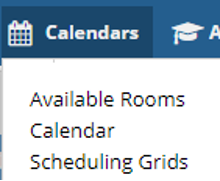
- Click on the magnifying glass next to the date field to expand the filter
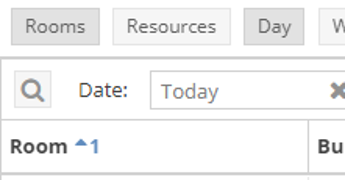
- Click the plus sign next to each filter to display and check the options you want to see
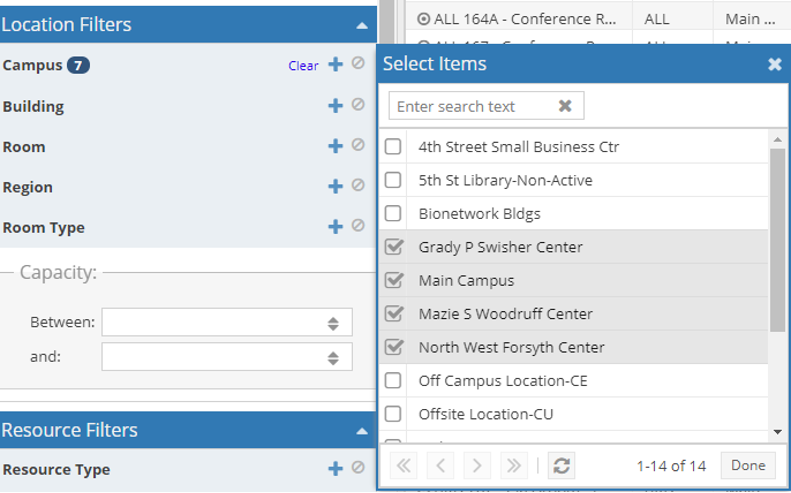
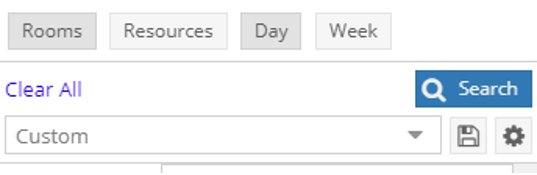
2. Change the Date
- 1st Option: Advance by one day
- To advance the schedule by one day, click the arrow next to the date shown.

- 2nd Option: Skip to a future date
- To advance the schedule to a future date, click on the Calendar menu next to the date on the left-hand side.

- A calendar will appear allowing you to choose a date to view.
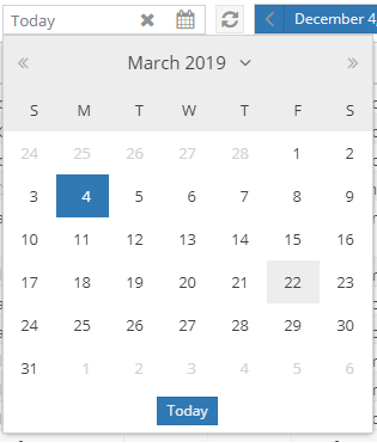
- After changing the date, click on the update icon.

- Change the View of the Calendar
- 1st Option: View by Day
- To view the schedule by day, click Day in the menu.
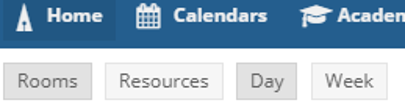
- This is the default view.
- 2ndOption: View by Week
- To view the schedule by week, click Week in the menu.
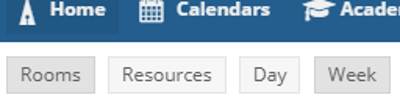
- You must select a room on the left-hand side of the page to see the weekly schedule.
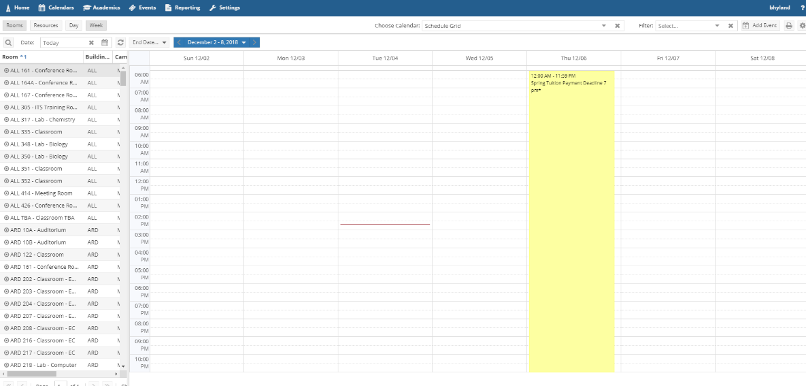
Troubleshooting Tips:
- If Astra doesn’t look like it usually does, try logging out by clicking your TechID in the upper right hand corner of the page, selecting Sign Out, closing your browser, and coming back into Astra.
- If that doesn’t work, try using a different web browser. Astra works best in Mozilla Firefox.
Results: User has checked room availability or confirmed where a class/event will be held.
Task Standards: The Ad Astra calendar contains up to date information about all rooms at any Forsyth Tech location.