Users can pull usage reports from Zoom that will display how many and who attended your meetings.
This usage report shows how many participants attended. You can click that number to see the usernames used to join your meeting. Their email address will only show if they are signed in to their Zoom account when they join your meeting. Follow the directions below on how to pull usage report.
Note for users of screen readers: letters in parentheses in the instructions below refer to corresponding areas on example images. If you have any questions about these instructions, contact
eLearning for assistance.
-
Sign in to Zoom in a web browser here is the link https://forsythtech-edu.zoom.us/
- Click Reports (A) on the left hand side navigation, then click Usage (B).
- Enter the appropriate dates of the meetings in question and click Search (C).
- Locate the desired meeting and click the blue number of participants (D) to pull up the report. Note: You may need to scroll to the right to see the participants column that shows the blue clickable number.
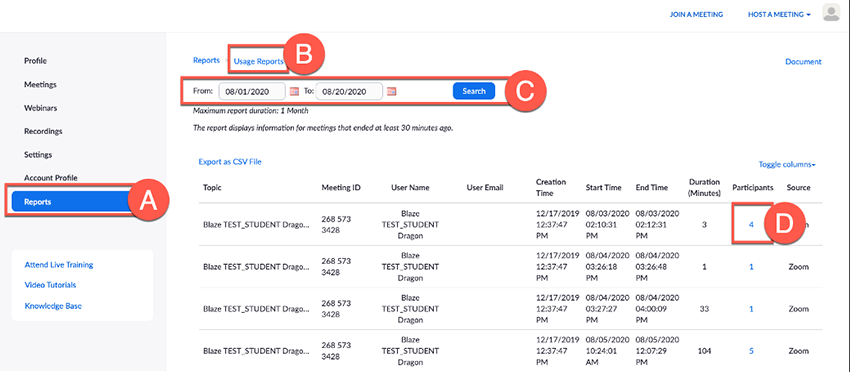
- Choose report options (E) such as including meeting information or consolidating the list to unique users.
- Click Export (F) to download the report.
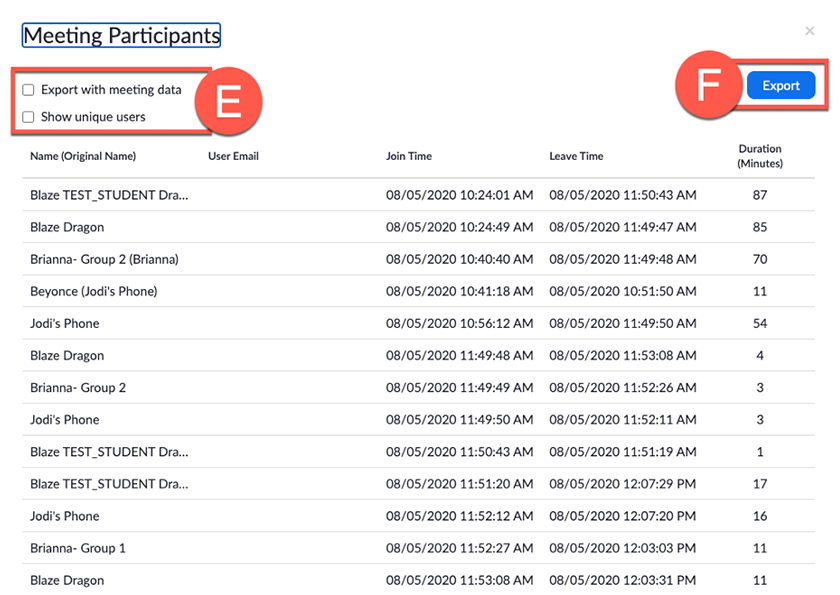
Note: By default, Zoom allows anyone to join the meetings as long as they have the join link or meeting ID. When someone clicks the link and is not signed into a Zoom account, only their display name will appear in the report. This display name could be anything that the users sets and sometimes will not reflect who the user actually is (such as Samsung 22 or iPhone1). Users that are signed in to a Zoom account will show their email in this report.