How to Register for Classes Using Navigate
Prior to registering for classes discuss your course choices with your academic advisor
1. Log into your TechLink Account Techlink.forsythtech.edu
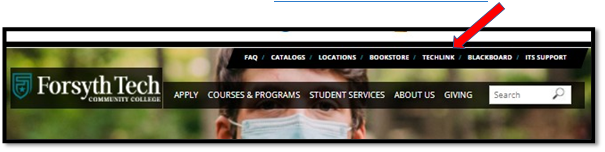
2. Once you are logged into Techlink, click on “Navigate”
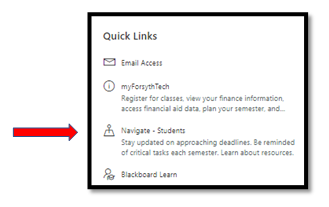
3. Click on ‘Planner’, located on the top menu bar
(If you have not already, accept the proposed academic plan that you created with your advisor)
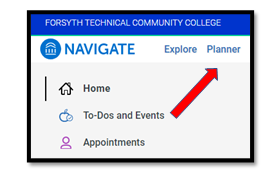
4. In the right-hand column choose View/Edit Schedule
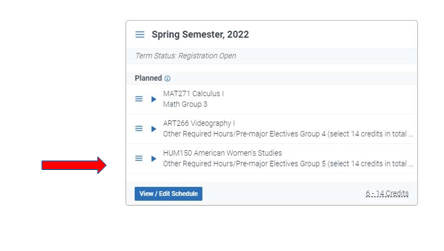
5. You are now ready to create your class schedule!
In the right-hand side column click choose sections:
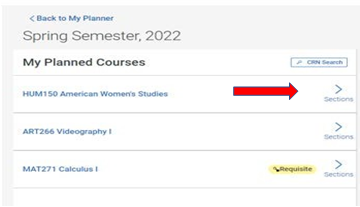
6. Find a section that works for you.
As you hover over each section a picture of the course will show up in the
center calendar making it easy to see if that one will work for you.
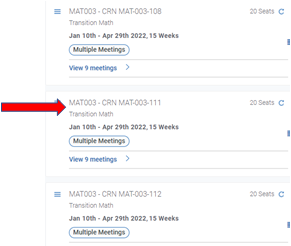
7. Click and hold on the section you choose to add to your schedule and drag it to the right and drop it in the calendar.
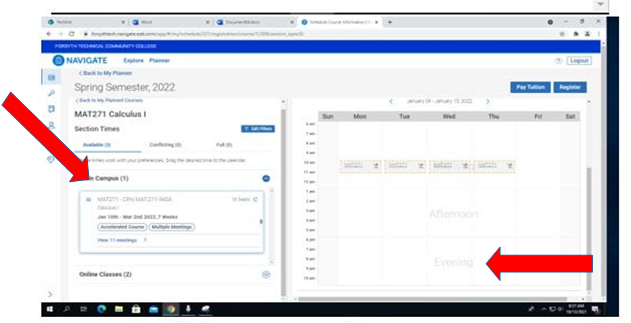
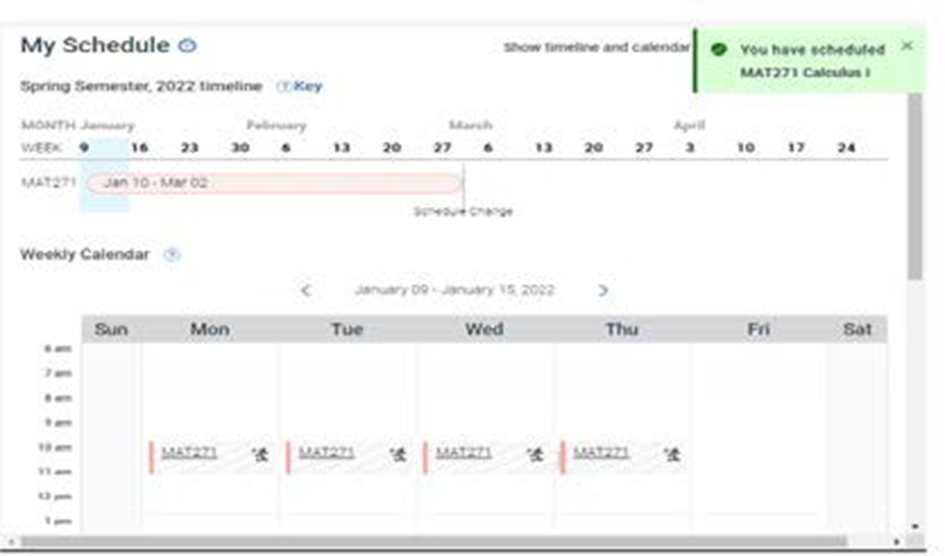
8. Click and hold on the section you choose to add to your schedule and drag it to the right and drop it in the calendar.
To schedule additional courses click “Back to My Planner” on the left top corner.
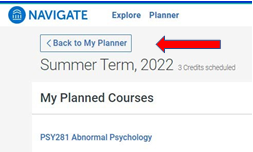
9. Once you have added all your classes to your schedule click register in the top right corner.(Pay tuition option is not currently available in Navigate.)
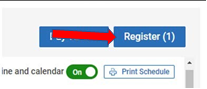
10. After completing your registration, you may print your schedule.
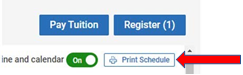
If you need assistance with the above steps or have more questions regarding registering for classes, please contact the Student Success Center at (336)734-7156.