Update your phone number through myForsythTech
Adding a new phone number:
1. In a web browser (ITS recommends Google Chrome), navigate to the following link and sign in with your Forsyth Tech credentials: https://techlink.forsythtech.edu/
2. Once in Techlink, halfway down the page on the right side look for "Quick Links" in bold letters, underneath Quick Links click on "myForsythTech"
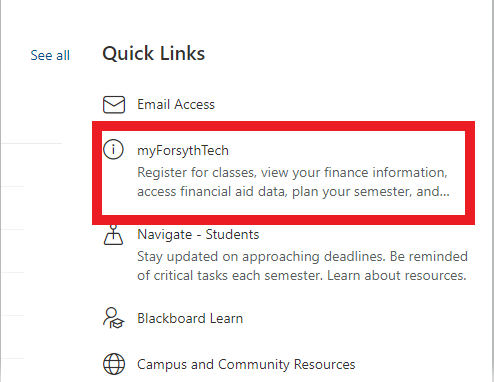
3. After you're in myForsythTech, navigate to the left toolbar and select "User Options"
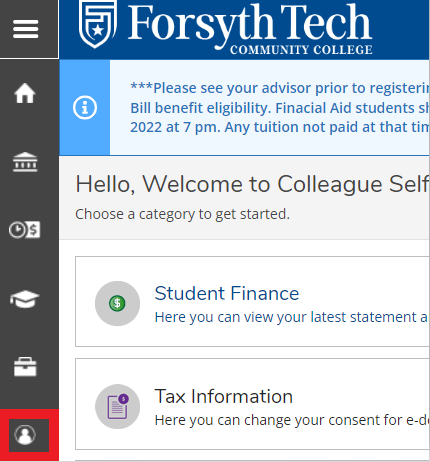
4. In the drop down menu of "User Options" select "User Profile"
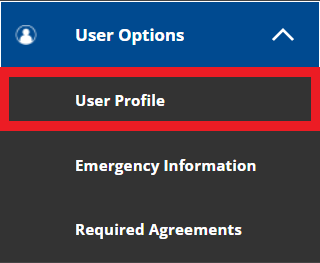
5. After clicking User Profile, you will be on your User profile page. Scroll to the very bottom of the page to view your current phone number(s) on record. You can add a new phone number, edit an existing phone number, or remove an existing phone number from your profile.

Common Problems:
- Mac & iOS users may experience issues when trying to open myForsythTech - this is mainly caused by incompatibility with Safari. ITS Recommends using a Windows computer with Google Chrome to access our resources.
- If you experience issues opening myForsythTech on a Windows computer with Google Chrome, your browsers cookies/cache likely need to be cleared. Please reference the guide below to clear Google Chrome's cookies/cache: Clearing cookies/cache in Google Chrome