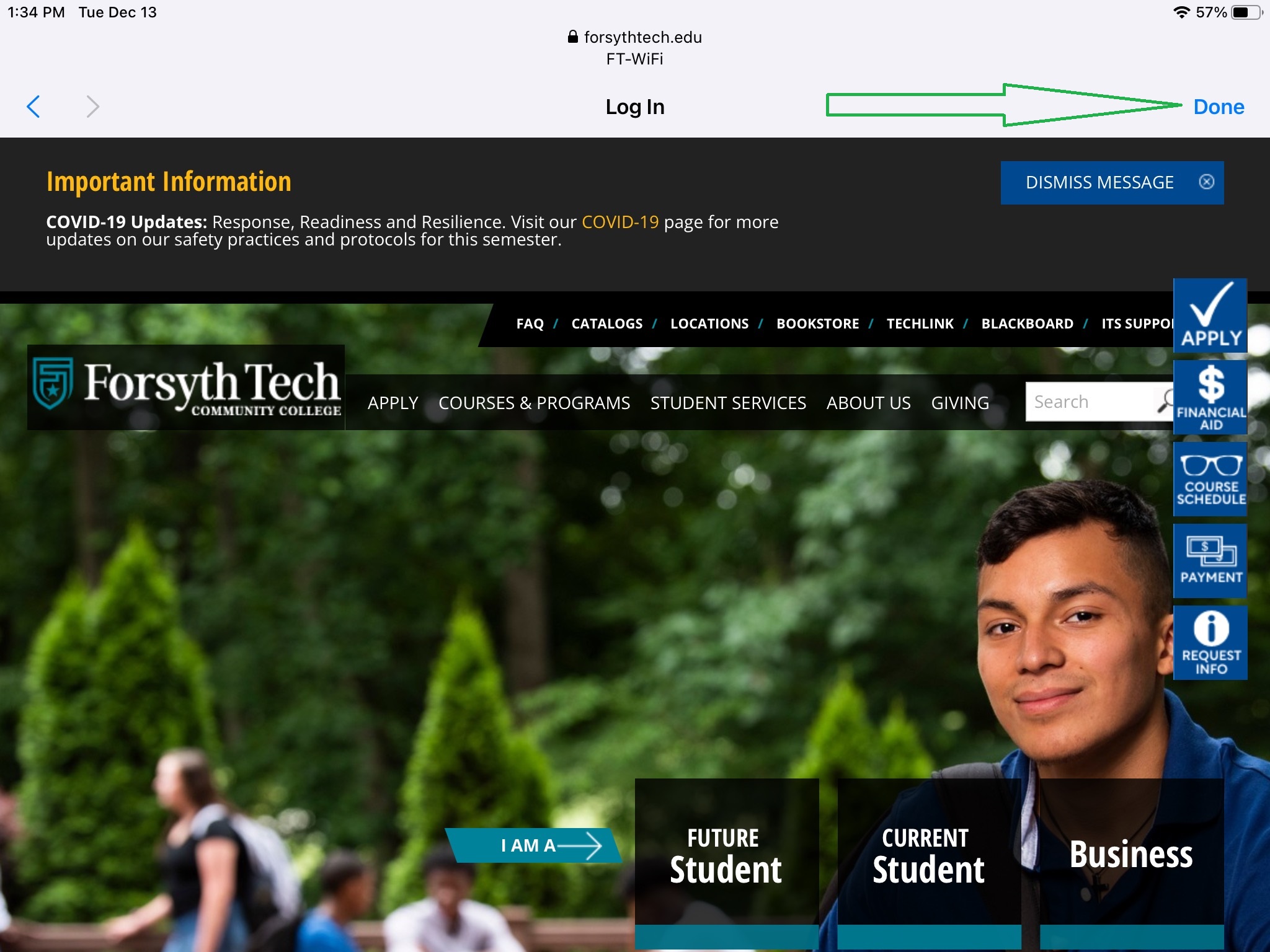Connecting to FT-Wifi (iOS)
1. Go to iOS settings>tap FT-WiFi as shown in the screenshot below:
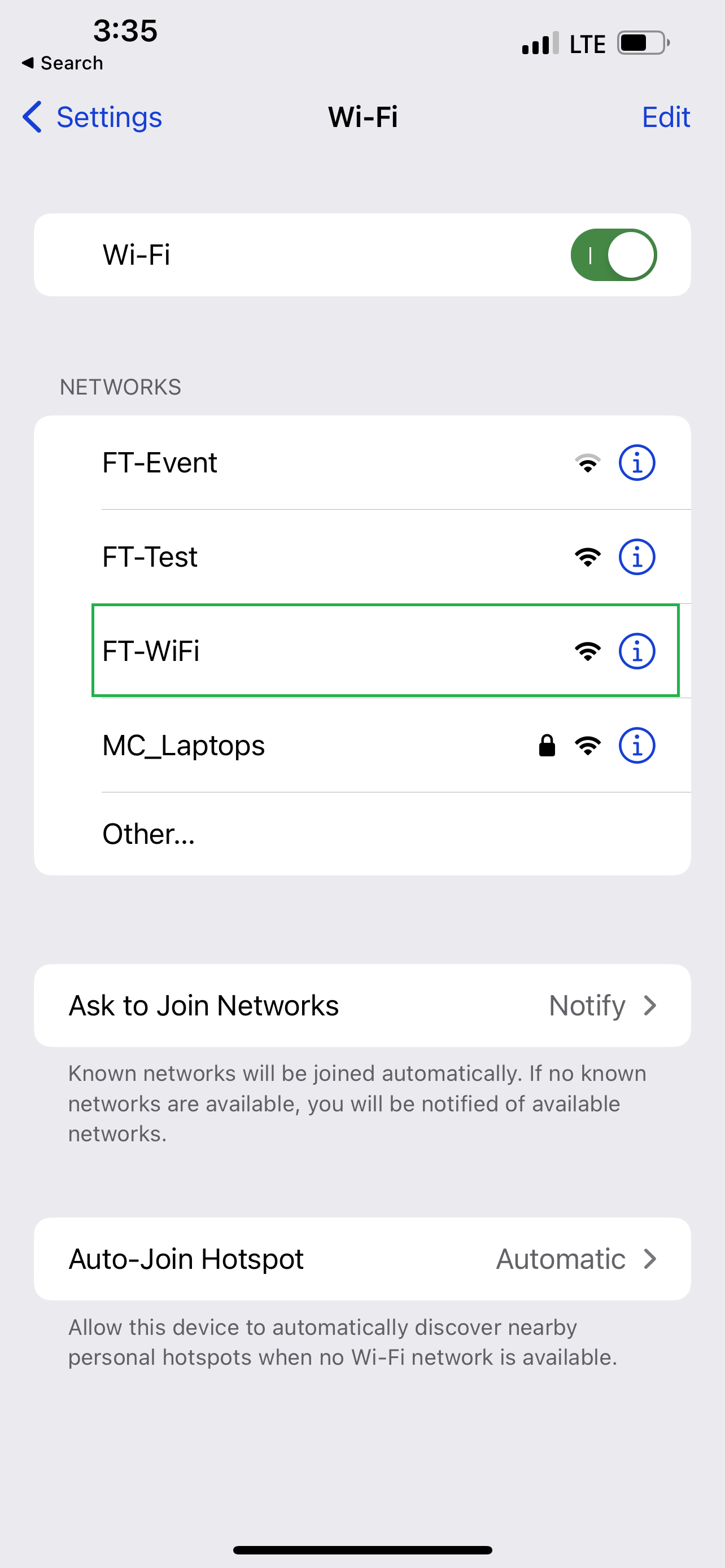
2. Check the box for I accept the Terms and Conditions and then tap either on TechID/Sign in Text Message and a window will come up for you to fill-out the information as shown in the screenshot below:
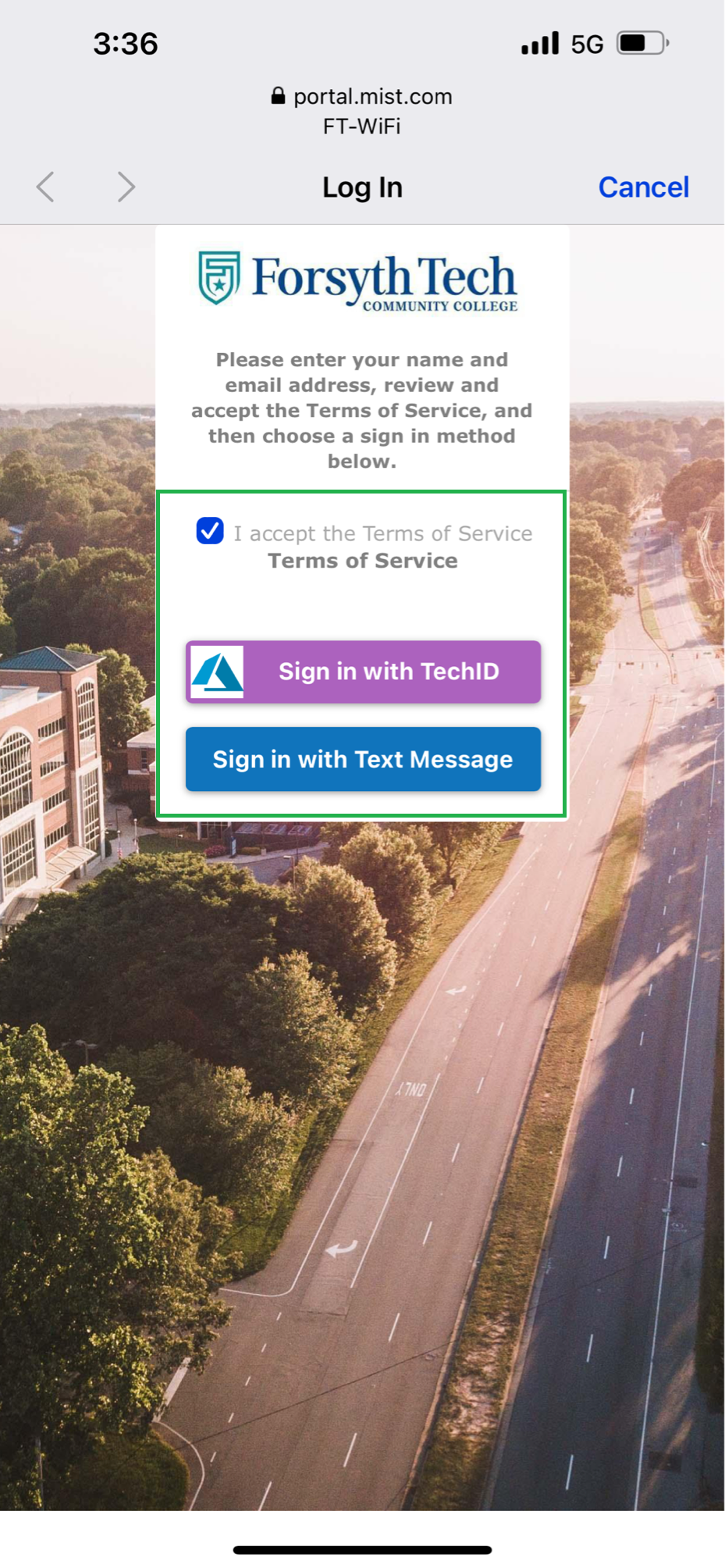
3. Once you enter your TechID (full email) tap on "Next" and then enter the password. Once you enter the password, tap sign in.
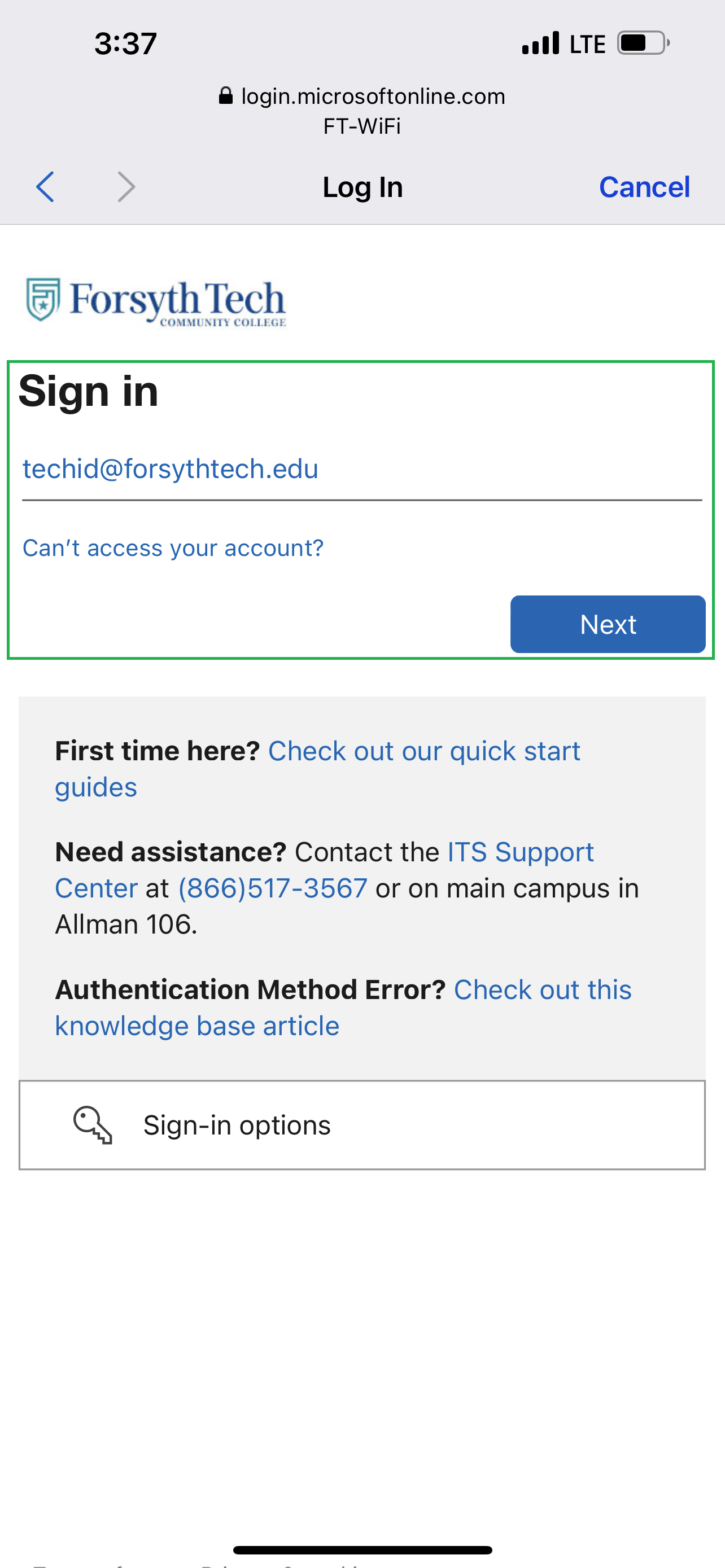
If you choose to sign in using the Text Message option then follow the steps below:
- Fill out the name, email, check the box for "Terms of Service", and select the carrier service, and enter the phone number in the box. Once all areas are filled out, tap on "Send Access Code" as shown in the screenshot below:
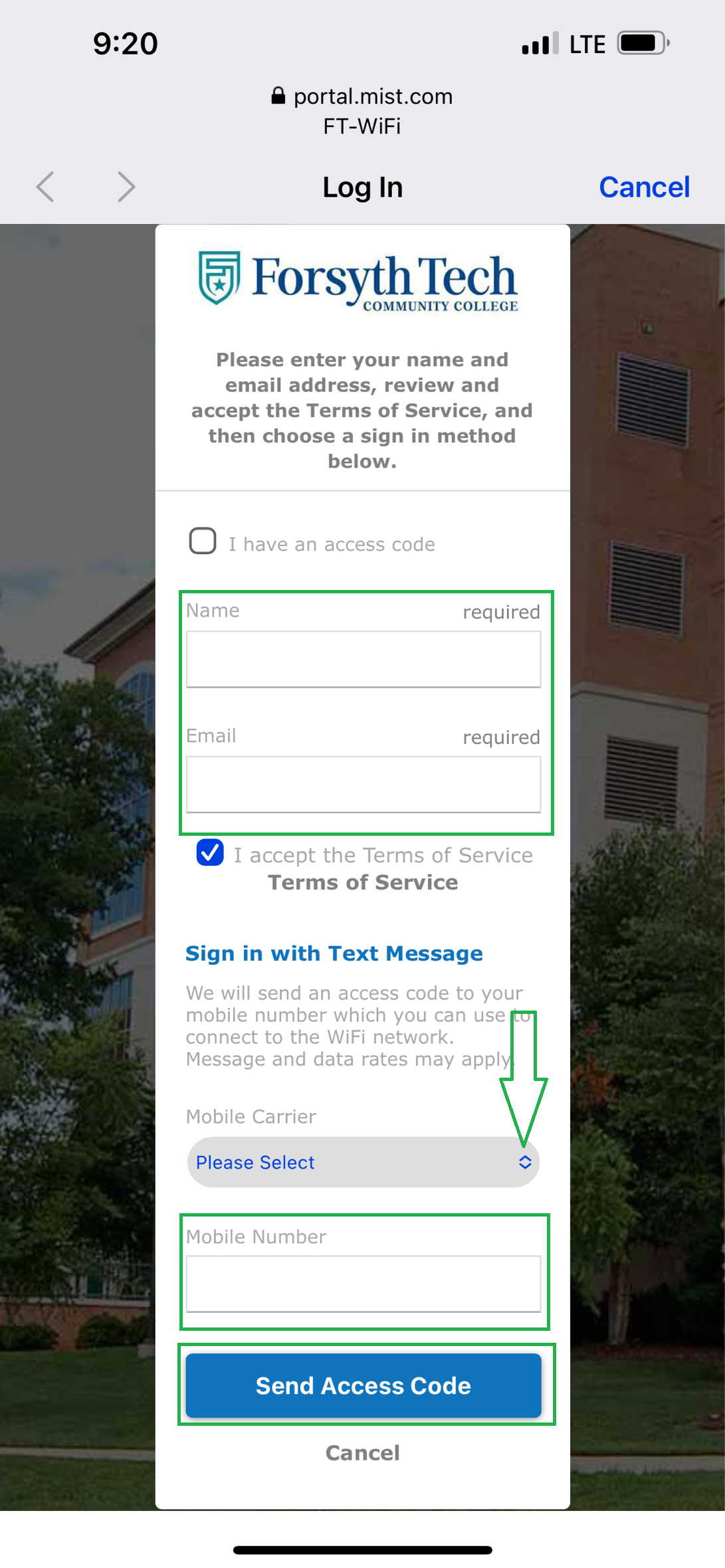
- Once you receive the code via text, you may enter that code in the box where it says "Access Code" and then tap sign in. As shown in the screenshot below:
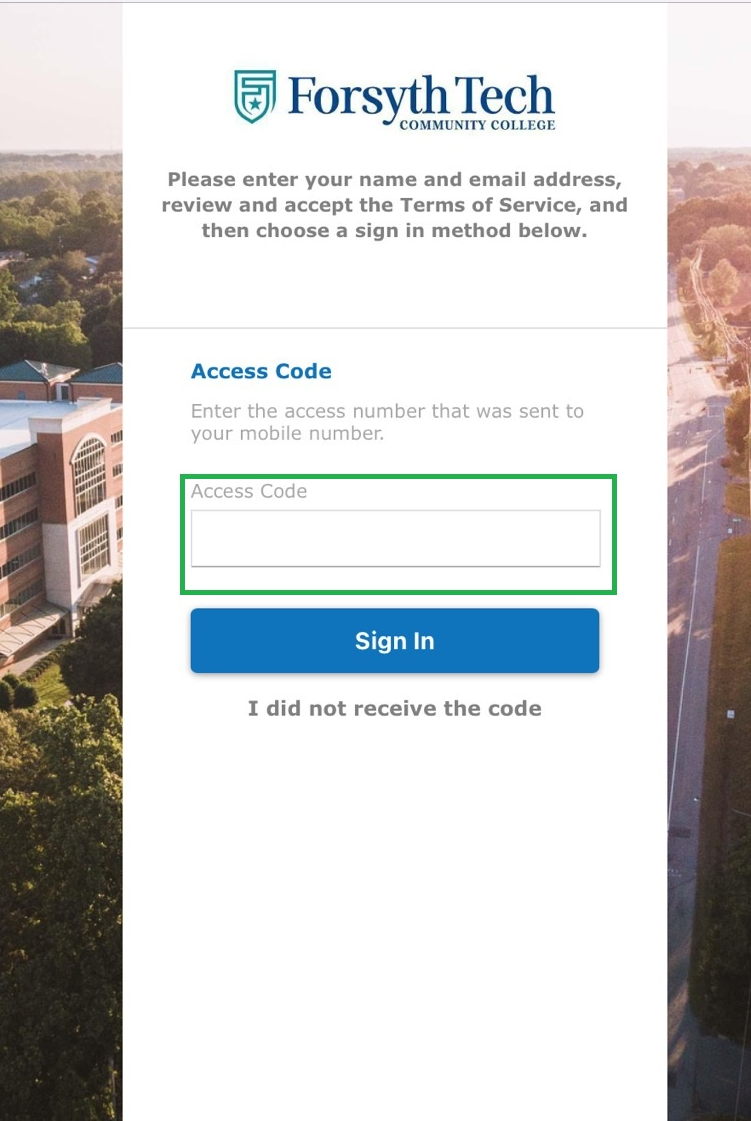
- Once you tap "Sign In" the below screen will come up. On that screen, tap "Done" to connect to the internet. As shown in the screenshot below: