How to Register for Classes Using Navigate
How to Register for Classes Using Navigate
Prior to registering for classes discuss your course choices with your academic advisor
1. Log into your TechLink Account at Techlink.forsythtech.edu
2. Once you are logged into Techlink, click on Navigate in the Quick Links section.
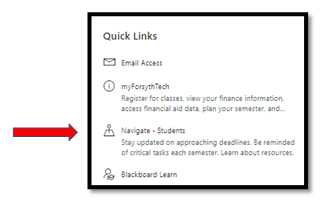
3. Click on Planner, located on the top menu bar.
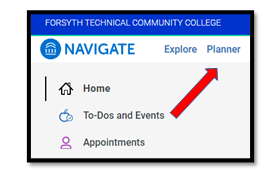
4. In the right-hand column, choose the Add a Term button and select your semester.
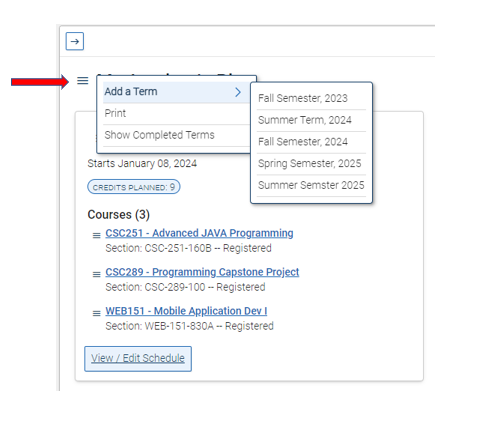
5. In the right-hand column choose View/Edit Schedule
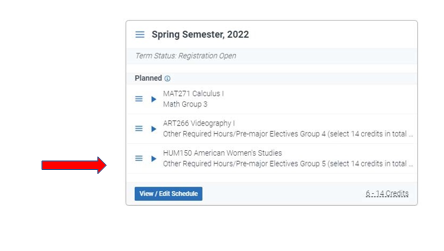
6. In the top left-hand side click on Search For Courses
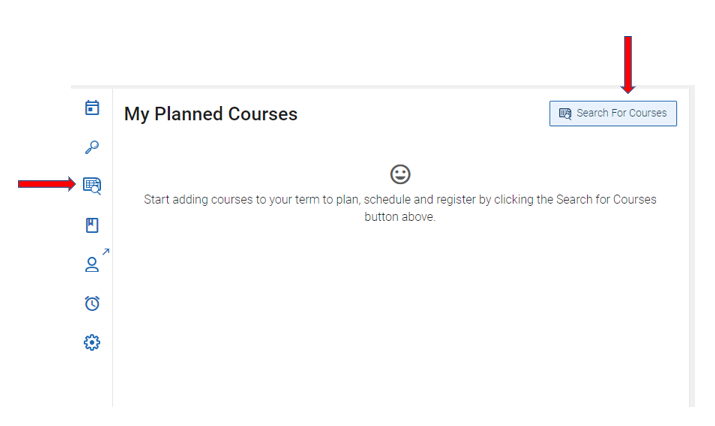
7. Enter the keyword for the course then click Filter.
If you need assistance with the keywords for your courses go to https://my.forsythtech.edu/Student/Planning/Programs/MyProgress This will show you your current courses that you will need to take for your degree.
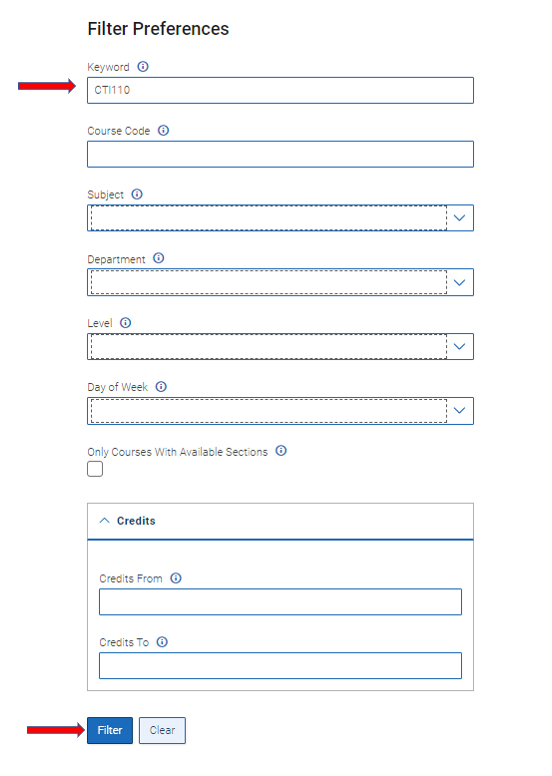
8. You will see the Course added to search results as shown below.
9. Click Add courses to Term
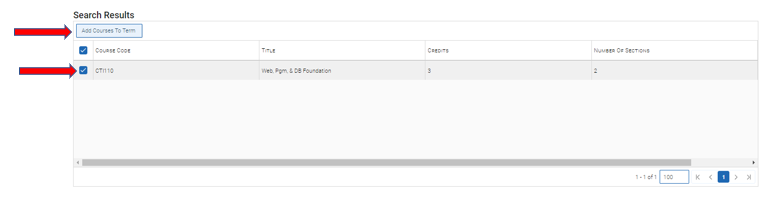
10. After clicking Add Courses To Term as shown above, you will receive an approval similar to the below picture in the bottom right-hand corner of your screen. Beyond this notification, the rest of your screen will look the same as previous.
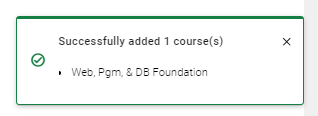
11. On the left-hand bar select My Planned Courses.
If you are on the wrong semester, you will need to click on the Switch Terms button and click the current semester.
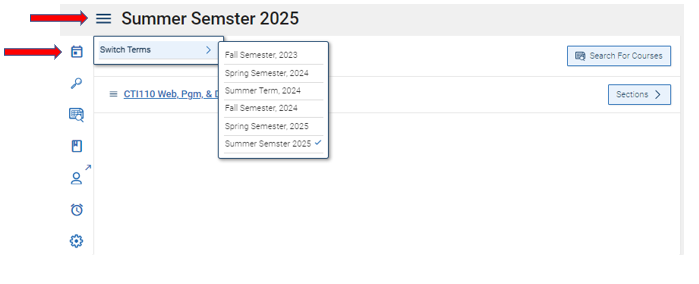
12. To the right of the selected course, click Sections. Afterwards, click to the left of the course and select Add Section.
(If you do not like the current section, click view meetings and select a different class)
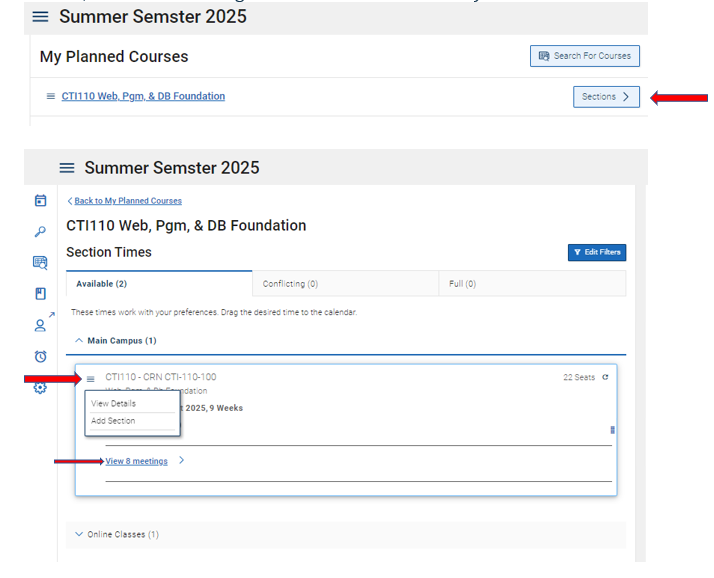
13. Click the checkmark box and click Register on the right-hand side.
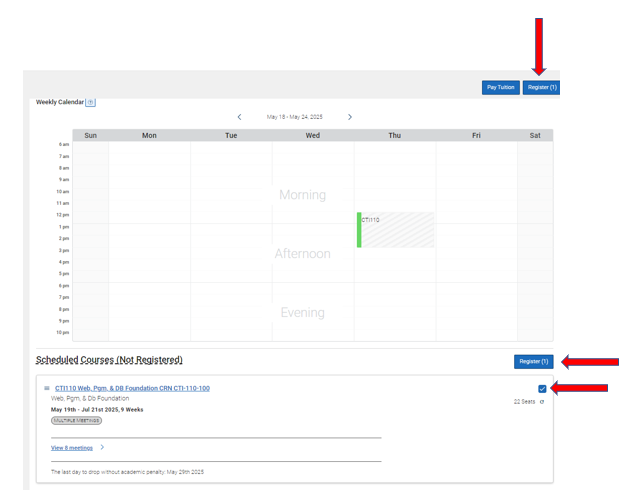
11. After completing your registration, you will be given the option to print your schedule as shown below.
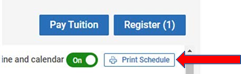
If you need assistance with the above steps or have more questions regarding registering for classes, please contact the Student Success Center at (336)734-7156.