Set up Microsoft Authenticator App One-Time Password for MFA
1. Download the Microsoft Authenticator App from the App Store or Google Play store.
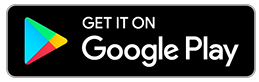
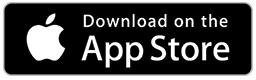
2. Go to https://aka.ms/mfasetup and sign in with your full TechID & password.
3. If you are prompted for "More Information", select Next.
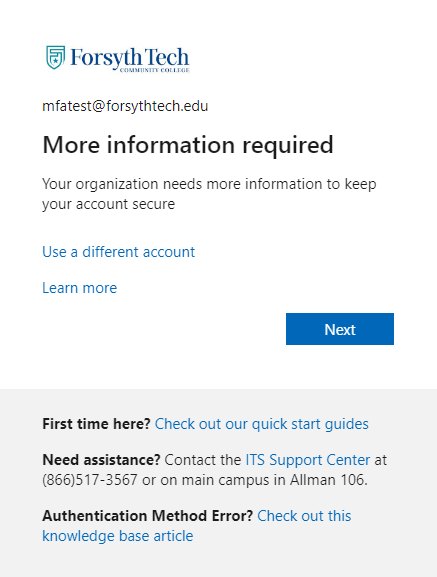
4. You should be greeted by default to setup for the authenticator app, but if not, click "I want to setup a different method". Then select "I want to use a different authenticator app"
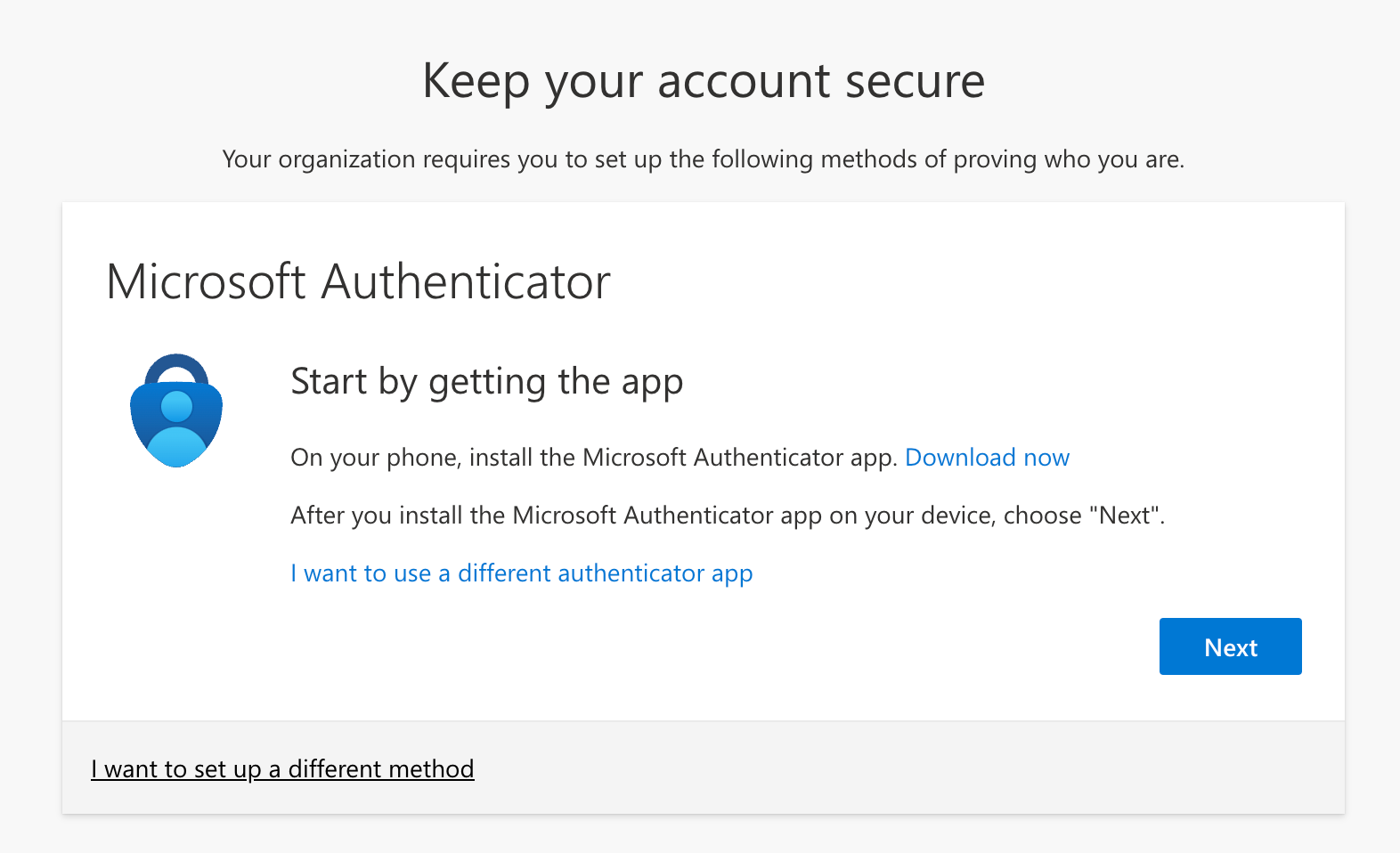
5. Select Next and follow the on-screen prompts to set up the app.
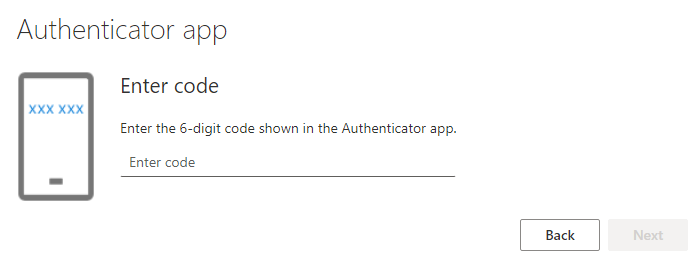
NOTE: After setup, you will want to add your phone number in case you get a new phone. This can be done by going to aka.ms/mfasetup and adding a sign-in method:
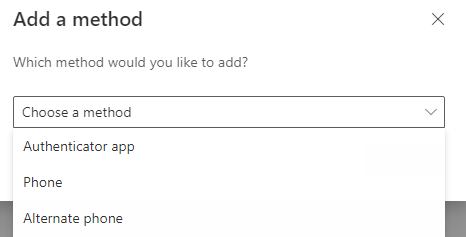
Below is a video of this enrollment process:
For common problems, frequently asked questions, or additional assistance please visit the following link: https://its.forsythtech.edu/support/solutions/articles/10000074146