[Students] How do I access Azure VM?
If you're having trouble figuring out how to access your Azure Virtual Machine, follow the steps below:
1. Login to Blackboard and open the course you'll be utilizing your virtual machine for.
2. Once you're in your Blackboard course, under the Content tab, a link to Azure VM can be found if your instructor has added it to their course. It may be nested in another folder depending on how the instructor has added the weblink. If you do not see a link to this resource, please contact your instructor.

3. A new tab should open with your virtual machine. You'll need to select "Session Desktop" and then sign in using your TechID and password. See the clip below:
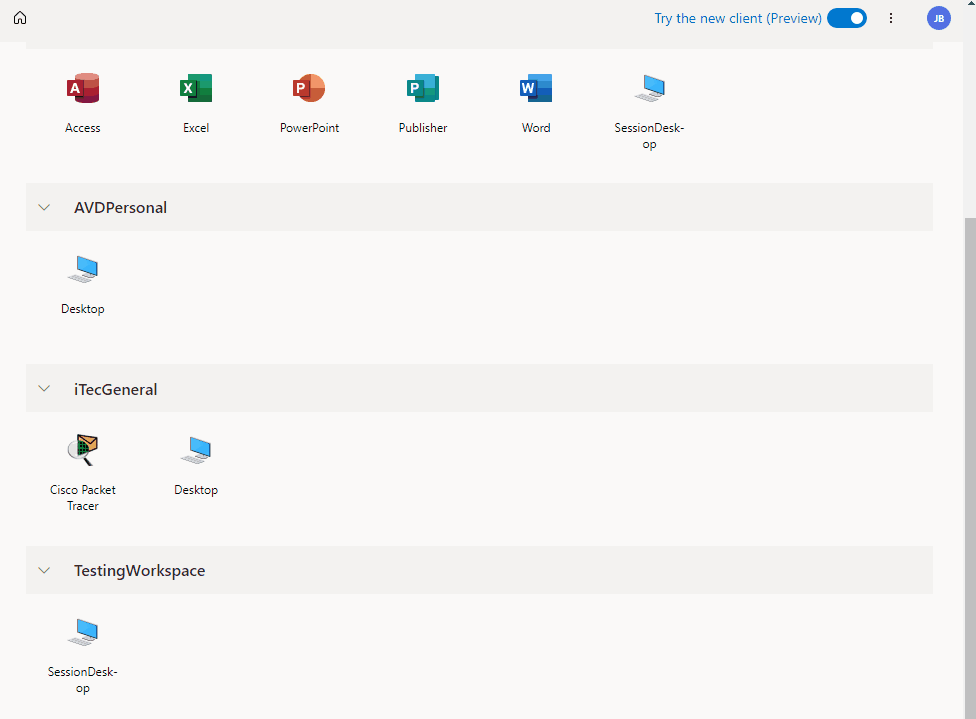
If you don't see a link to Azure VM in your course, please reach out to your instructor and let them know.
Experiencing problems? See the following link for a list of common problems and known issues.