Setup Multifactor Authentication
Have any questions? Here's our FAQ guide that may have your answer!
We recommend starting this process from your desktop/laptop, using your MFA device to start this process might lead to issues.
1. Decide the best multifactor authentication for you.
Here is a video of the enrollment process from start to finish.
2. Go to https://aka.ms/mfasetup. You will be presented with the “More information required” screen, click “Next” then select your preferred MFA option mentioned in step 1 (the default is the app, if you'd like to use your phone you can select "I want to set up a different method").

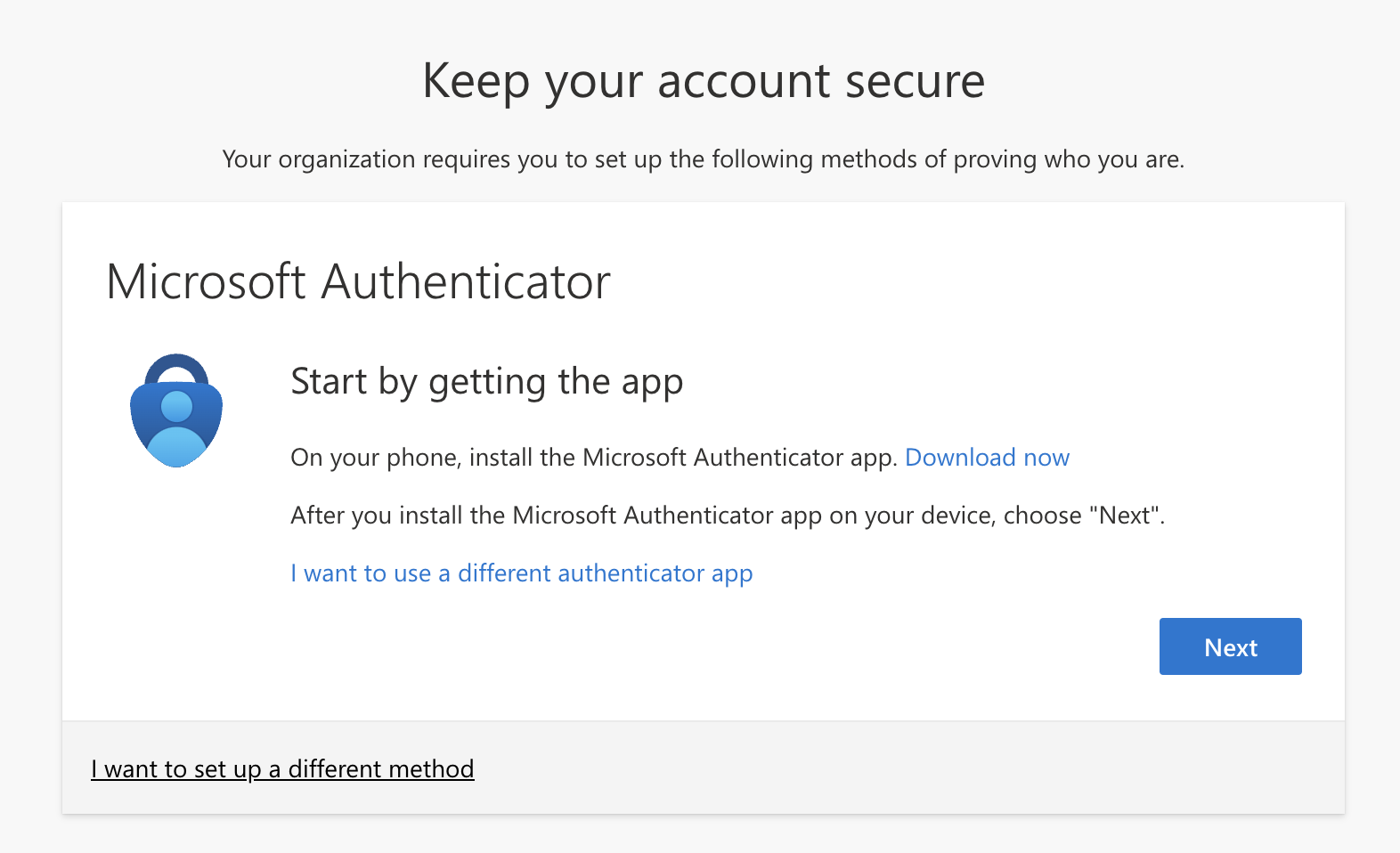
3. To manage your MFA after setup, go back to https://aka.ms/mfasetup. Here you can change your preferences. We recommend adding your phone number as a sign-in method

If you experience any issues or would like live assistance, our technicians on main campus in Allman 106 can assist you in setting up MFA on your account.
Let us know how we did by filling out this quick survey when you're done!